Uniden App Cam Spotlight Plus Quick Start Guide
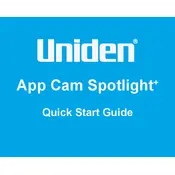
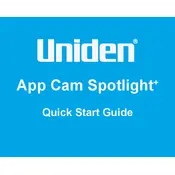
To set up the Uniden App Cam Spotlight Plus Camera, download the Uniden app on your smartphone, create an account, and follow the in-app instructions to connect the camera to your Wi-Fi network. Ensure the camera is powered on and in pairing mode.
Ensure that the Wi-Fi network is 2.4 GHz, as the camera may not support 5 GHz networks. Check the signal strength and move the camera closer to the router if necessary. Restart the camera and router, and retry the connection process.
To reset the camera to factory settings, press and hold the reset button located on the camera for about 10 seconds until the LED indicator flashes. The camera will restart, and you can set it up again.
To update the firmware, open the Uniden app and navigate to the camera settings. If a firmware update is available, you will see an option to download and install it. Ensure the camera is connected to Wi-Fi during the update.
Check if the infrared LEDs are obstructed or dirty and clean them if necessary. Ensure that the night vision mode is enabled in the camera settings. If issues persist, restart the camera.
Adjust the motion sensitivity settings in the Uniden app. Position the camera to avoid direct sunlight or reflective surfaces, and ensure the camera is mounted at a height of 8-10 feet for optimal detection.
The camera can be mounted using the included mounting bracket. Select a location with a clear view, free from obstructions, and within range of your Wi-Fi network. Ensure the mounting surface is stable.
Recorded footage can be accessed through the Uniden app. Navigate to the camera and select the 'Playback' option to view recorded events stored on the cloud or on a local SD card if one is installed.
Check the spotlight settings in the Uniden app to ensure it is enabled. Verify the schedule settings and make sure the camera has adequate power. Restart the camera if the issue persists.
In the Uniden app, go to the camera settings and select the 'Share Device' option. Enter the email addresses of the family members you wish to share access with, and they will receive an invitation to connect to the camera.