Uniden App Cam Solo 4G 2K Quick Start Guide
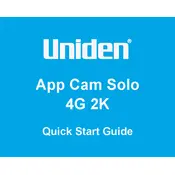
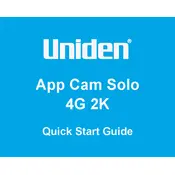
To set up your Uniden App Cam Solo 4G 2K Camera, first download the Uniden app from the App Store or Google Play. Create an account, then follow the in-app instructions to add your camera by scanning the QR code on the device. Ensure you have a stable 4G connection and follow the prompts to complete the setup.
If your camera is not connecting to the 4G network, ensure your SIM card is properly inserted and active with a sufficient data plan. Check if the camera is in an area with good network coverage. Restart the camera and try reconnecting. If issues persist, contact your network provider.
Open the Uniden app on your smartphone, log in to your account, and select your camera from the list of devices. Tap on the camera to access the live view feature, allowing you to view real-time footage from your camera.
To reset the camera, locate the reset button, usually found on the device's exterior. Press and hold the button for about 10 seconds until you see the LED indicator flashing. This action will restore the camera to its factory settings.
Check your 4G network signal strength and ensure it is strong. Adjust the camera's position for a better signal if needed. Verify that the camera lens is clean and free from obstructions. Ensure the app settings are configured for optimal video quality.
Yes, you can use cloud storage with your camera. Subscribe to a cloud storage plan through the Uniden app, which allows you to store and access recorded videos remotely. Follow the in-app instructions to set up cloud storage.
Ensure that the camera's firmware is up to date, as updates may improve battery efficiency. Reduce the frequency of motion detection alerts and adjust the camera's recording settings to conserve battery life. Consider using a solar panel accessory to maintain battery charge.
To update the firmware, open the Uniden app and navigate to the camera settings. Check for firmware updates and follow the on-screen instructions to download and install the latest version. Ensure your camera is connected to the network during the update.
The delay in motion detection alerts can be due to network latency. Ensure your 4G connection is stable and strong. Adjust the motion sensitivity settings in the app to improve responsiveness. If the problem persists, contact Uniden support for assistance.
Yes, you can share access to your camera's video feed with family or friends. In the Uniden app, go to the camera settings and select the option to share access. Enter the email addresses of the people you want to share with, and they will receive an invitation to view the camera feed.