Uniden App Cam Pano Series Quick Start Guide
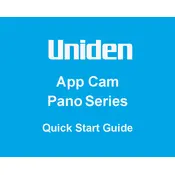
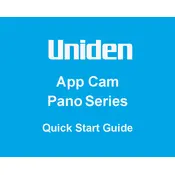
To set up your Uniden App Cam Pano, download the Uniden app on your smartphone, create an account, and follow the in-app instructions to connect your camera to your Wi-Fi network. Make sure the camera is plugged in and within range of your router.
Ensure that your Wi-Fi network is 2.4GHz, as the camera may not support 5GHz networks. Check that the password is correct and that the camera is within range of the router. Restart both your router and camera if necessary.
Open the Uniden app on your smartphone, log in with your credentials, and select your camera from the device list to view the live video feed.
Position the camera with adequate lighting and ensure it is within range of a strong Wi-Fi signal. Regularly clean the camera lens to avoid any obstructions or smudges.
Locate the reset button on the camera, usually found at the bottom or back. Press and hold the button for about 10 seconds until the camera restarts and the indicator light changes color.
The Uniden App Cam Pano is designed for indoor use. If you need outdoor surveillance, consider weatherproof camera models or install the camera in a sheltered location.
Ensure there are no obstructions near the camera that might reflect infrared light back into the lens. Clean the lens regularly and avoid placing the camera behind glass.
Ensure the app is updated to the latest version. Restart the app and your phone if necessary. Check your internet connection and try accessing the camera feed again.
In the Uniden app, navigate to your camera settings and enable motion detection. Customize the sensitivity and alert settings according to your preference.
Notification delays can be caused by a slow internet connection or high network traffic. Ensure your smartphone and camera are connected to a stable network. Adjust the alert frequency settings if possible.