Uniden App Cam Home Plus Quick Start Guide
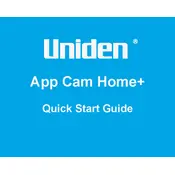
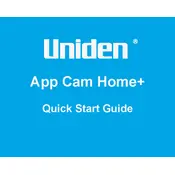
To set up your Uniden App Cam Home Plus Camera, download the Uniden app on your smartphone, create an account, and follow the in-app instructions to connect the camera to your Wi-Fi network. Ensure your camera is powered on and within range of your router for a smooth setup process.
If your camera is not connecting to Wi-Fi, ensure that your Wi-Fi credentials are correct, the camera is within range of the router, and there are no network outages. Restart your router and camera, and try reconnecting. If the issue persists, reset the camera and repeat the setup process.
To access live video feed from your Uniden App Cam remotely, open the Uniden app on your smartphone, log in to your account, and select the camera from your device list. Ensure your mobile device has internet access for remote connectivity.
To reset your Uniden App Cam Home Plus Camera, locate the reset button on the camera. Press and hold it for about 10 seconds until the LED indicator blinks. This will reset the camera to its factory settings, and you will need to set it up again.
To improve video quality, ensure that your camera is positioned with adequate lighting and is not obstructed. Check that your internet connection is stable and supports the camera's video resolution settings. Adjust the camera's resolution settings in the app for better quality if needed.
Regularly clean the camera lens with a soft, dry cloth to prevent dust accumulation. Ensure the camera's firmware is up-to-date by checking for updates in the Uniden app. Periodically check all connections and mounts for stability.
To enable motion detection alerts, open the Uniden app, go to the camera settings, and turn on the motion detection feature. Customize the sensitivity and alert preferences to suit your needs. Ensure notifications are enabled on your smartphone for the app.
If the live feed is lagging, check your internet connection for sufficient bandwidth. Position the camera closer to the router to improve signal strength. Reducing the number of devices on the network may also alleviate the issue.
Yes, you can share access by adding family members to your Uniden app account. Go to the app's settings, select 'Share Devices,' and follow the prompts to send an invitation to their email. They will need to download the app and create an account.
To check the firmware version, open the Uniden app, navigate to the camera settings, and locate the 'Device Information' section. Here, you will find the current firmware version. Ensure your camera is updated for optimal performance.