Uniden Motorola H730 Quick Start Guide
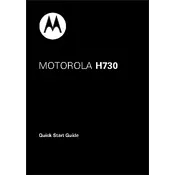
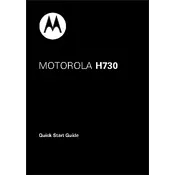
To pair your H730 headset, turn on Bluetooth on your smartphone. Then, with the headset powered off, press and hold the call button until the indicator light turns steady blue. Search for Bluetooth devices on your phone and select "H730" from the list.
Ensure that the charging cable and connection are secure. Try using a different charging cable or power source. If the issue persists, the battery might need to be replaced.
To reset the headset, turn it off, then press and hold the call and volume buttons simultaneously until the indicator light flashes. This will reset the device to factory settings.
Poor sound quality may be due to low battery, distance from the connected device, or interference. Ensure the headset is fully charged and within range. Also, check for any interference from other devices or networks.
To extend battery life, turn off the headset when not in use, avoid excessive exposure to heat, and charge it regularly. Additionally, avoid fully discharging the battery frequently.
The H730 headset supports multipoint technology, allowing it to connect to two devices simultaneously. Follow the pairing instructions for each device to connect them.
Ensure Bluetooth is enabled on your phone and the headset is in pairing mode. If previously paired, try forgetting the H730 in your phone's Bluetooth settings and re-pair the devices.
To adjust the volume, use the volume buttons located on the side of the headset. Press the upper button to increase the volume and the lower button to decrease it.
Clean the headset with a soft, dry cloth. Avoid using harsh chemicals or abrasive materials. Regularly check for ear wax or debris in the ear cushion and clean as necessary.
Ensure the headset is adjusted properly and try using different ear cushions if available. Taking breaks can also help reduce discomfort during extended use.