Uniden G110 Quick Start Guide
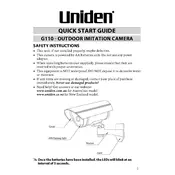
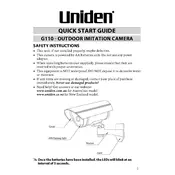
To connect your Uniden G110 Camera to Wi-Fi, start by downloading the Uniden app on your smartphone. Open the app, select 'Add Device', and follow the on-screen instructions to connect your camera to your Wi-Fi network. Ensure that your phone is connected to the same Wi-Fi network during this process.
If your Uniden G110 Camera is not recording, first check the storage space on your SD card. Ensure it has enough space and is properly inserted. Additionally, verify that the recording settings in the app are correctly configured and that the camera is powered on.
To perform a factory reset on the Uniden G110 Camera, locate the reset button on the camera. Press and hold the reset button for about 10 seconds until the camera restarts. This will reset all settings to factory defaults.
Poor video quality can result from a weak Wi-Fi signal, incorrect camera settings, or lighting conditions. Ensure the camera is within range of your Wi-Fi router and check the video settings in the app. Adjust the camera's position if necessary.
Yes, you can access your Uniden G110 Camera remotely using the Uniden app on your smartphone. Ensure your camera is connected to the internet, and you'll be able to view live footage and recordings from anywhere.
To update the firmware on your Uniden G110 Camera, open the Uniden app and check for any available updates in the settings menu. Follow the on-screen instructions to download and install the update. Ensure your camera remains powered on during this process.
Disconnection issues can be caused by a weak Wi-Fi signal, interference from other devices, or a change in Wi-Fi settings. Check the camera's proximity to the router, reduce interference, and ensure that Wi-Fi credentials are correct.
To set up motion detection alerts, open the Uniden app, navigate to the camera settings, and enable motion detection. Customize the sensitivity and notification settings according to your preference within the app.
The Uniden G110 Camera requires an internet connection for most features, including remote access and cloud storage. However, it can record to a local SD card without internet, but remote access will not be available.
To improve night vision, ensure the camera lens is clean and unobstructed. Adjust the camera angle to avoid direct exposure to light sources. Make sure the infrared LEDs are functioning and not blocked by any objects.