Uniden G101 Quick Start Guide
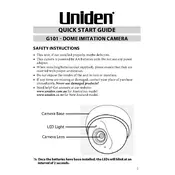
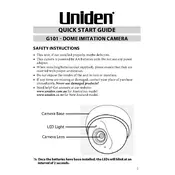
To set up your Uniden G101 Camera, start by downloading the Uniden app on your smartphone. Connect the camera to a power source, and follow the in-app instructions to connect the camera to your Wi-Fi network. Ensure your phone is on the same network during setup.
To reset your Uniden G101 Camera, press and hold the reset button located on the back of the camera for about 10 seconds until you hear a beep. This will restore the camera to its factory settings.
Ensure that the camera is within range of your Wi-Fi router, and that you are using the correct Wi-Fi credentials. Restart both the camera and the router. If the issue persists, reset the camera and try the setup process again.
Install the Uniden app on your smartphone and log in with your credentials. From the app, you can access live footage and recorded videos from your Uniden G101 Camera remotely.
Open the Uniden app, select your camera, and navigate to the settings menu. Enable motion detection alerts and customize the sensitivity settings as per your preference.
Check the camera's lens for dirt or smudges and clean it if necessary. Ensure that your Wi-Fi bandwidth is sufficient for streaming, and consider adjusting the video quality settings in the app.
To update the firmware, open the Uniden app, go to the camera settings, and look for the firmware update option. If an update is available, follow the prompts to install it.
Yes, you can share access by adding family members in the Uniden app. Navigate to the user management section and invite users via email to share your camera's feed.
Ensure the night vision mode is enabled in the camera settings. Check for obstructions near the IR lights and clean the camera lens. If the problem persists, try resetting the camera.
The Uniden G101 Camera is designed for indoor use. To use it outdoors, ensure it is protected from weather conditions, or consider using an outdoor-specific camera model.