Uniden BW150R Quick Start Guide
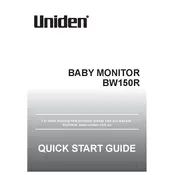
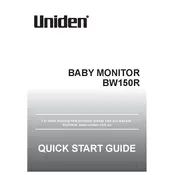
To pair additional cameras, press the menu button on the monitor, select 'Camera', then 'Add'. Press the pairing button on the camera and wait for the connection confirmation on the monitor.
Ensure the monitor is powered on and the battery is charged. Check the connection between the camera and monitor, and ensure the camera is powered and within range.
To reset the monitor, go to the menu, select 'Settings', then 'Reset'. Confirm the reset and the monitor will return to factory settings.
Use a soft, dry microfiber cloth to gently wipe the screen. Avoid using any liquid cleaners directly on the screen.
To improve battery life, reduce screen brightness, turn off the monitor when not in use, and ensure firmware is up to date for optimal performance.
Static interference can be caused by other electronic devices. Try relocating the monitor or camera to reduce interference, and ensure devices are not on the same frequency.
The Uniden BW150R Monitor does not support smartphone viewing. It is designed to work exclusively with the provided monitor unit.
Press the volume button on the side of the monitor to increase or decrease the audio level. The current volume setting will be displayed on the screen.
First, clean the camera lens with a soft, dry cloth. If the image is still blurry, adjust the camera angle or focus settings if available on the monitor menu.
Check the Uniden website for firmware updates. Follow the instructions provided to download and install updates using a USB cable or microSD card, if applicable.