Uniden App Cam X56 Quick Start Guide
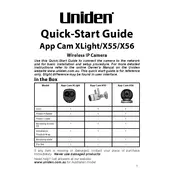
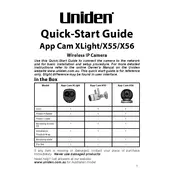
To set up your Uniden App Cam X56, first download the Uniden app from the App Store or Google Play. Create an account and follow the in-app instructions to connect the camera to your Wi-Fi network. Ensure the camera is powered and within range of your router.
If your camera is not connecting to Wi-Fi, ensure it is within range of your router and that you are entering the correct Wi-Fi password. Try restarting your router and camera. If issues persist, check for firmware updates or reset the camera to factory settings.
Access recorded footage through the Uniden app by navigating to the 'Playback' section. Ensure your microSD card is inserted and has sufficient storage. You can view and download clips directly from the app.
The Uniden App Cam X56 features infrared LEDs that provide clear night vision up to a certain distance, depending on environmental conditions. Ensure the camera is positioned correctly for optimal night vision performance.
To reset the App Cam X56, locate the reset button on the camera (often found on the back or bottom). Use a pin to press and hold the reset button for about 10 seconds until the camera restarts, indicating it has been reset.
Ensure the motion detection feature is enabled in the app settings. Adjust the sensitivity levels and check that the camera's field of view is unobstructed. If necessary, update the camera's firmware to the latest version.
Yes, you can view the App Cam X56 live feed on multiple devices by logging into the Uniden app with the same account credentials on each device. Ensure the app is updated on all devices for optimal performance.
To improve video quality, ensure your camera is connected to a stable and fast Wi-Fi network. Adjust the video resolution settings in the app and reduce interference by placing the camera away from other electronic devices.
Check the app settings to ensure the microphone and speaker are enabled. Verify the volume is turned up on your viewing device. If issues continue, restart the camera and check for firmware updates.
To secure your camera, regularly update your app and camera firmware. Use a strong, unique password for your Uniden account and enable two-factor authentication if available. Avoid sharing your login credentials.