Uniden App Cam Solo Plus Quick Start Guide
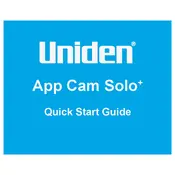
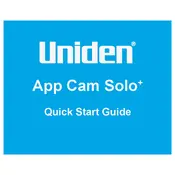
To set up your Uniden App Cam Solo Plus, install the Uniden Solo app on your smartphone, create an account, and follow the in-app instructions. Ensure the camera is fully charged and within range of your Wi-Fi network during setup.
Ensure your Wi-Fi network is operating on the 2.4GHz band, as the camera does not support 5GHz. Check the password entered during setup, and ensure the camera is within Wi-Fi range. Restart the camera and router if necessary.
To extend battery life, reduce motion sensitivity, shorten recording time, and limit live view usage. Installing the camera in a location with minimal motion activity and using solar charging accessories can also help.
First, ensure motion detection is enabled in the app settings. Adjust the motion sensitivity and detection zone. Check if the microSD card is inserted correctly and has available storage. Restart the camera if necessary.
Open the Uniden Solo app, go to the camera settings, and check for firmware updates. If an update is available, follow the on-screen instructions to download and install the latest firmware.
Check if the camera lens is obstructed or dirty. Ensure that there is sufficient lighting in the area being monitored. Restart the app and camera, and check for any updates that may resolve the issue.
Yes, the Uniden App Cam Solo Plus can be used indoors. Ensure it is mounted securely and within Wi-Fi range. Adjust the motion sensitivity settings to suit an indoor environment to avoid unnecessary alerts.
To reset the camera to factory settings, use the reset button located on the device. Press and hold the button for about 10 seconds until you hear a voice prompt or see the LED indicator flash.
Ensure that the camera lens is clean and free from obstructions. Check your Wi-Fi signal strength and bandwidth. Adjust the video quality settings in the app, and consider relocating the camera for better network coverage.
Insert the microSD card into your computer or use a compatible card reader. Alternatively, access the recordings via the Uniden Solo app by navigating to the playback section and selecting the desired footage.