Uniden App Cam Solo Bullet Quick Start Guide
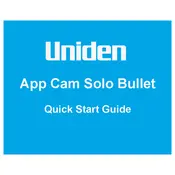
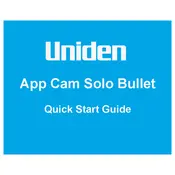
To set up your Uniden App Cam Solo Bullet Camera, download the Uniden SOLO app from the App Store or Google Play, create an account, and follow the on-screen instructions to pair the camera with your Wi-Fi network. Ensure the camera is charged or connected to a power source during setup.
Ensure that your Wi-Fi network is 2.4GHz, as the camera does not support 5GHz networks. Check the Wi-Fi password for accuracy, and make sure the camera is within range of the router. Restart both the camera and the router if necessary.
To extend battery life, adjust motion detection sensitivity, reduce the number of alerts, and schedule recording times. Regularly update the firmware to benefit from battery optimization features. Consider using a solar panel for continuous charging.
Check the motion detection settings and ensure sensitivity is appropriately set. Verify that the SD card is properly inserted and has available space. Ensure the camera's firmware is up to date, and restart the camera if necessary.
To reset the camera, press and hold the reset button located on the back of the camera for about 10 seconds until you hear a voice prompt confirming the reset. This will erase all settings and require reconfiguration of the device.
Yes, you can view the camera feed on multiple devices. Simply log into the Uniden SOLO app on each device using the same account credentials to access the live feed and recordings.
Check the charging cable and adapter for damage, and try using a different power source. Ensure the charging port is clean and free of debris. If the issue persists, contact Uniden support for further assistance.
Ensure the camera lens is clean and unobstructed. Adjust the camera's position to avoid direct light sources that could cause glare. If possible, provide additional infrared light sources to enhance night vision capabilities.
Yes, the camera can be integrated with certain smart home ecosystems. Check the app or the camera's manual for compatibility with platforms like Google Assistant or Amazon Alexa, and follow the integration instructions provided.
Regularly clean the camera lens with a soft cloth to prevent dirt and debris buildup. Inspect the camera housing for damage and ensure it is weatherproofed if used outdoors. Keep firmware updated and battery charged to maintain optimal performance.