Uniden App Cam Solo 4G PT Quick Start Guide
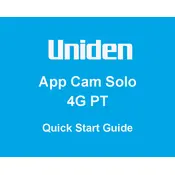
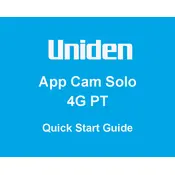
To set up your camera, first download the Uniden Solo app from the App Store or Google Play. Insert a SIM card into the camera, then turn it on. Open the app and follow the on-screen instructions to connect the camera to your account and configure the settings.
Ensure that the SIM card is correctly inserted and activated. Check that there is sufficient mobile signal strength in the camera's location. Restart the camera and verify the APN settings in the app. If issues persist, contact your network provider.
To optimize battery life, adjust the motion detection sensitivity and set a schedule for when the camera should be active. Use the power-saving mode and ensure firmware is up-to-date for the best performance.
Place the camera at least 7-10 feet above ground and angle it slightly downward. Ensure it's in a location with a clear view of the area you want to monitor and avoid obstructing objects like trees or walls.
Recorded footage can be accessed via the Uniden Solo app. Navigate to the 'Playback' section, select the camera, and choose the desired date and time to view the recordings stored on the SD card or cloud storage.
Check the camera lens for dirt or smudges and clean it with a soft cloth. Adjust the focus settings via the app if necessary. Ensure the camera is securely mounted to prevent movement or vibrations.
To reset the camera, press and hold the reset button located on the camera for about 10 seconds until you hear a beep. This will restore the camera to its factory settings.
Yes, the camera can be used indoors. Ensure it is placed in a location with adequate mobile signal reception and adjust the settings for indoor use in the app.
The LED indicators show the camera's status: solid blue indicates normal operation, flashing red indicates a network issue, and solid red means the camera is booting up or resetting.
To update the firmware, open the Uniden Solo app, navigate to 'Device Settings,' and check for available updates. Follow the on-screen instructions to download and install the latest firmware.