Uniden App Cam Home Quick Start Guide
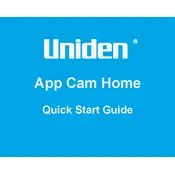
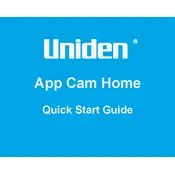
To set up your Uniden App Cam Home Camera, download the Uniden app from the App Store or Google Play, create an account, and follow the in-app instructions to connect the camera to your Wi-Fi network. Ensure the camera is powered on and in pairing mode.
Ensure that your camera is within range of your Wi-Fi router and that your Wi-Fi credentials are correct. Try restarting your router and camera. If issues persist, reset the camera to factory settings and attempt the setup process again.
You can access your Uniden App Cam remotely via the Uniden app by logging in with your username and password. Ensure your camera is connected to the internet and that remote access is enabled in the camera settings.
Check your internet connection for stability and speed. Ensure that your camera and mobile device have strong Wi-Fi signals. Reducing the video quality in the app settings may also help improve streaming performance.
To reset your Uniden App Cam, locate the reset button on the camera, press and hold it for about 10 seconds until you hear a beep or see a flashing light, indicating the camera is resetting.
The Uniden App Cam requires an internet connection for initial setup and remote access. However, some local functionalities may work without internet, depending on the model. Refer to the user manual for offline capabilities.
Check for firmware updates in the Uniden app under camera settings. If an update is available, follow the on-screen instructions to download and install the latest firmware. Ensure your camera is connected to the internet during this process.
Regularly clean the camera lens with a soft, dry cloth to ensure clear video quality. Keep the camera firmware updated and occasionally restart the device to maintain optimal performance. Protect the camera from extreme weather conditions if used outdoors.
Ensure there are no obstructions near the camera lens that could reflect IR light back into the lens. Adjust the camera angle to minimize glare from nearby surfaces and ensure the IR LEDs are clean and unobstructed.
Verify that motion detection is enabled in the camera settings and adjust the sensitivity level. Ensure the camera's field of view is clear of obstructions and that it is positioned to capture the desired area.