Uniden App Cam 34 Quick Start Guide
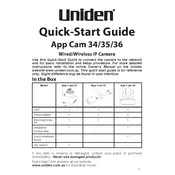
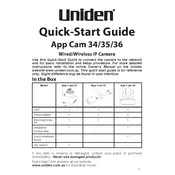
To set up your Uniden App Cam 34, download the Uniden app from your app store, create an account, and follow the in-app instructions to connect the camera to your Wi-Fi network. Ensure the camera is powered on and within range of your router.
Check if the camera is within range of the Wi-Fi router. Ensure the Wi-Fi password is correct and that the router is functioning properly. Restart the camera and the router. If issues persist, try resetting the camera to factory settings and attempt the setup process again.
Locate the reset button on the camera, usually at the back or bottom. Press and hold the button for about 10 seconds until the LED indicator flashes, indicating the reset process has started. Release the button and wait for the camera to reboot.
Check for firmware updates in the Uniden app under the settings menu for your camera. If an update is available, follow the prompts to download and install it. Ensure the camera is connected to a stable Wi-Fi network during the update process.
Ensure that your internet connection is stable and has sufficient bandwidth. Reduce the number of devices connected to the network if necessary. Consider adjusting the video quality settings in the app to a lower resolution to improve playback performance.
Yes, you can access your camera remotely through the Uniden app. Ensure that the camera is connected to the internet and that your mobile device has internet access. Log in to your Uniden account via the app to view live feeds and recordings from anywhere.
Check the camera lens for obstructions or dirt that might be affecting the infrared sensors. Ensure the night vision mode is enabled in the camera settings. If problems persist, restart the camera or perform a factory reset.
Use a secure Wi-Fi network to protect data transmission. Consider enabling encryption options available in the app. Regularly update your camera's firmware to protect against security vulnerabilities. Use strong passwords for your Uniden account.
Open the Uniden app and navigate to the camera settings. Look for a scheduling option where you can set specific times for the camera to start and stop recording. Customize the schedule according to your needs.
Regularly clean the camera lens with a soft, dry cloth to ensure clear video quality. Check for firmware updates monthly. Ensure the camera is securely mounted and protected from adverse weather conditions if used outdoors.