tp-link TL-WR902AC V1 Quick Installation Guide
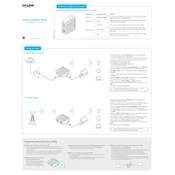
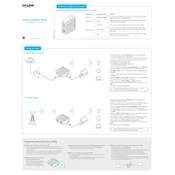
To set up the TL-WR902AC as a travel router, connect the router to a power source, access the network settings on your device, and select the router's SSID. Open a web browser and enter the default IP address to access the admin panel. Choose the 'Router' mode, and follow the on-screen instructions to configure the internet connection.
To reset the TL-WR902AC to factory settings, ensure the router is powered on. Locate the reset button on the device, press and hold it for about 10 seconds until the LED indicators flash, and then release the button. The router will reboot to factory settings.
If the TL-WR902AC isn't connecting to the internet, try the following steps: Check if the Ethernet cable is securely connected, reboot the router and modem, ensure your ISP details are correctly entered in the router settings, and check for firmware updates.
To update the firmware on the TL-WR902AC, download the latest firmware from the TP-Link website. Access the router's admin panel via a web browser, go to 'System Tools' > 'Firmware Upgrade', and upload the downloaded firmware file. Follow the instructions to complete the update process.
Yes, the TL-WR902AC can be used as a repeater. Access the router's admin panel, select 'Repeater' mode, and follow the setup wizard to extend the range of your existing Wi-Fi network.
To secure your TL-WR902AC network, change the default admin password, enable WPA2 encryption, disable WPS, hide the SSID, and ensure the firmware is up-to-date. These steps help protect against unauthorized access.
The LED lights on the TL-WR902AC indicate the following: Power LED shows the device's power status, Wireless LED indicates the Wi-Fi status, Ethernet LED shows LAN port activity, and Mode LED displays the current operational mode of the router.
To improve Wi-Fi signal strength, position the TL-WR902AC centrally in your home, away from obstructions and electronic devices. Ensure that the router firmware is updated. You can also try changing the Wi-Fi channel in the router settings to reduce interference.
To configure the TL-WR902AC in Access Point mode, connect the router to your main router using an Ethernet cable. Access the admin panel, select 'Access Point' mode, and follow the setup instructions to configure the network settings.
The TL-WR902AC supports several modes: Router, Hotspot, Range Extender (Repeater), Access Point, and Client Mode. Each mode serves a different function and can be selected based on your networking requirements.