tp-link UC430 V1 Quick Installation Guide
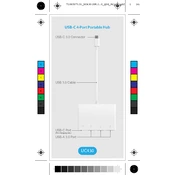
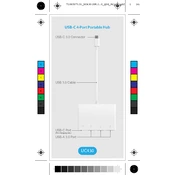
To set up the TP-Link UC430, connect the device to a power source and your computer using the provided USB cable. Install the relevant drivers from the TP-Link website, and follow the on-screen instructions to complete the setup.
Ensure that the USB cable is securely connected to both the device and the computer. Check for any driver updates on the TP-Link website. If the issue persists, try connecting to a different USB port or restarting your computer.
Visit the TP-Link support page to check for the latest firmware updates. Download the firmware file and follow the included instructions to update your device securely.
Check the USB connection and ensure the cable is not damaged. Update the device drivers and firmware to the latest versions. If the problem continues, try using the device on a different computer to determine if the issue is hardware-related.
To reset the device, locate the reset button on the unit. Press and hold the reset button for about 10 seconds until the indicator lights flash. This will restore the device to its factory default settings.
Regularly clean the device with a soft, dry cloth to prevent dust accumulation. Keep the firmware updated and ensure the device is stored in a cool, dry environment when not in use. Avoid overloading the connected devices to prevent overheating.
Yes, the TP-Link UC430 is compatible with various operating systems, including Windows, macOS, and Linux. Ensure you download and install the appropriate drivers for your specific OS from the TP-Link website.
First, check all physical connections and ensure the device is powered on. Verify that the drivers and firmware are up to date. Use the built-in diagnostics tool on your computer to identify any configuration issues.
Yes, the TP-Link UC430 supports add-ons and expansions through firmware updates and compatible accessories. Check the TP-Link website for available expansions and ensure they are compatible with your current device firmware.
You can contact TP-Link support through their official website by submitting a support ticket or using the live chat feature. Additionally, you can reach out through their customer service hotline as listed on the website.