tp-link TL-WA801N v6 Quick Installation Guide
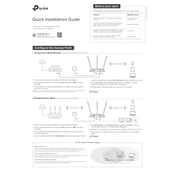
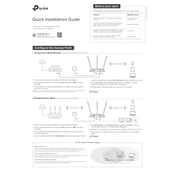
To set up your TL-WA801N as a wireless access point, connect it to your router via an Ethernet cable. Access the web interface by typing http://tplinkap.net or the default IP address into a browser. Log in using the default credentials, navigate to the 'Quick Setup' tab, and select 'Access Point'. Follow the on-screen instructions to complete the setup.
If you forget the login password, you will need to reset the TL-WA801N to its factory settings. Press and hold the reset button for about 10 seconds until the system LED blinks. After resetting, use the default login credentials to access the device.
To improve wireless signal strength, try positioning the TL-WA801N in a central location, away from obstructions and electronic devices that could interfere with the signal. Additionally, consider adjusting the antenna orientation, using a higher-gain antenna, or reducing the number of connected devices.
To update the firmware, download the latest firmware version from the TP-Link website. Access the router's web interface, go to 'System Tools' > 'Firmware Upgrade', and upload the downloaded file. Ensure the device remains powered on during the update to avoid corrupting the firmware.
If your TL-WA801N is not connecting to the internet, check the Ethernet cable connections and ensure the device is configured correctly. Verify the settings in 'Network' > 'WAN' and confirm that your ISP credentials are correct if required. Restart both the access point and the modem.
To change the default SSID and password, access the web interface, navigate to 'Wireless' > 'Wireless Settings', and enter your desired SSID in the 'Wireless Network Name' field. For the password, go to 'Wireless Security' and set a new password under WPA/WPA2 Personal settings.
To configure the TL-WA801N in Client Mode, log into the device's web interface, go to 'Operation Mode', and select 'Client'. Use the 'Survey' button to find and connect to your main router's network. Adjust the network settings as needed and save the changes.
To reset the TL-WA801N to factory settings, press and hold the reset button on the device for about 10 seconds until the system LED flashes. Release the button and allow the device to reboot. All settings will revert to default.
To secure your network, ensure you are using WPA2 encryption by navigating to 'Wireless' > 'Wireless Security' in the web interface. Set a strong, unique password, disable WPS if not needed, and consider enabling MAC filtering to limit network access to specific devices.
The default IP address for accessing the TL-WA801N's web interface is usually 192.168.0.254. You can also use http://tplinkap.net. Ensure your device is connected to the network when attempting to access the interface.