tp-link EAP320 V2 Quick Installation Guide
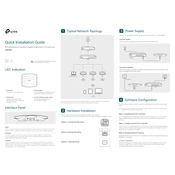
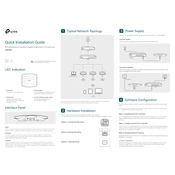
To set up the TP-Link EAP320, connect the device to your network using an Ethernet cable. Access the web-based interface by entering the EAP320's IP address into a browser. Follow the setup wizard to configure your wireless settings and apply any necessary security protocols.
To reset the TP-Link EAP320 to factory defaults, locate the reset button on the device. Press and hold the button for about 10 seconds until the LED indicators flash, then release. The EAP320 will reboot with factory settings.
First, ensure that all cables are properly connected and the network is active. Check if the EAP320 has been assigned a valid IP address. If problems persist, reboot the device and verify the settings in the web-based interface.
To update the firmware, download the latest firmware version from the TP-Link website. Access the EAP320's web interface, navigate to the 'System' section, and select 'Firmware Upgrade'. Upload the downloaded file and follow the instructions to complete the upgrade.
Yes, the TP-Link EAP320 supports Power over Ethernet (PoE). Connect it to a PoE switch or injector to power the device and transmit data over a single Ethernet cable.
To configure a guest network, access the EAP320's web interface, go to 'Wireless Settings', and create a new SSID for guests. Enable 'Guest Network' settings to isolate guest traffic from the main network and set appropriate security measures.
To optimize performance, ensure the EAP320 is placed in a central location free from obstructions. Use the latest firmware and configure appropriate channel settings to minimize interference. Enable band steering to distribute clients across 2.4GHz and 5GHz bands effectively.
To secure your network, enable WPA2 or WPA3 encryption in the wireless settings. Set a strong password and regularly update it. Disable WPS if not needed and regularly check for firmware updates to patch any security vulnerabilities.
Check for potential sources of interference such as other electronic devices or thick walls. Use the web interface to analyze connected devices and adjust channel settings. Consider updating the firmware and checking the network load to ensure the EAP320 isn't overloaded.
Utilize the TP-Link Omada Controller to monitor the performance of your EAP320. It provides real-time statistics, client monitoring, and network traffic reports to help you manage and optimize your network effectively.