tp-link TL-WR802N V4 Quick Installation Guide
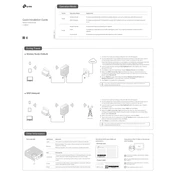
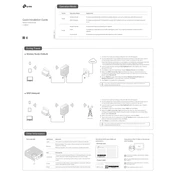
To set up the TL-WR802N in Access Point mode, connect it to your router via an Ethernet cable. Access the web interface by typing http://tplinkwifi.net into your browser. Log in and select 'Access Point' mode. Follow the on-screen instructions to complete the setup.
If you've forgotten your admin password, you must reset the router to factory settings. Press and hold the reset button for 10 seconds until the LED blinks. This will reset the password to the default 'admin'.
To improve signal strength, ensure the router is placed in a central location away from obstructions like walls and electronic devices. Also, consider changing the wireless channel in the router settings to reduce interference.
Visit the TP-Link official website and download the latest firmware for the TL-WR802N. Access the router's web interface, navigate to 'System Tools' > 'Firmware Upgrade', and upload the downloaded file. Follow the prompts to complete the upgrade.
Yes, the TL-WR802N can be configured as a Wi-Fi repeater. Access the web interface, select 'Repeater' mode, and follow the setup wizard to extend the range of your existing Wi-Fi network.
The TL-WR802N supports a maximum wireless speed of up to 300Mbps on the 2.4GHz band.
To secure your router, change the default admin password, enable WPA2 encryption, disable WPS, and keep the firmware updated. Additionally, consider hiding the SSID and using a strong, unique Wi-Fi password.
Check if the Ethernet cable is properly connected and if the modem is working. Ensure the router is set to the correct mode (e.g., Router, Access Point). Restart the router and modem, and verify the WAN settings in the web interface.
To reset the TL-WR802N, press and hold the reset button on the device for about 10 seconds until the LED flashes. This will restore the router to its factory default settings.
Yes, the TL-WR802N supports IPv6. You can enable it through the web interface by navigating to 'Network' > 'IPv6' and configuring the settings according to your ISP's requirements.