tp-link TL-WR741ND V4 Quick Installation Guide
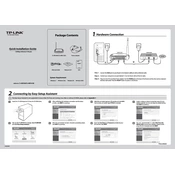
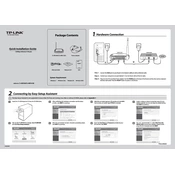
To perform a factory reset on your TP-Link TL-WR741ND, press and hold the reset button located on the back of the router for about 10 seconds until the system LED starts to flash. Release the button and wait for the router to reboot with default settings.
The default login credentials for the TP-Link TL-WR741ND are 'admin' for both the username and password. Make sure to change these after initial setup for security purposes.
To update the firmware, download the latest firmware version from the TP-Link website. Log in to the router's web interface, go to System Tools > Firmware Upgrade, and upload the downloaded file. Ensure not to power off the router during the upgrade process.
Check if the Ethernet cable is properly connected to the WAN port and your modem. Verify that your ISP service is active. Reboot both the modem and router. If the issue persists, check the router's configuration settings.
Log in to the router's web interface, navigate to Wireless > Wireless Security, and select WPA/WPA2 Personal. Enter your new Wi-Fi password in the PSK Password field and save the changes. Restart the router to apply the new settings.
Yes, the TP-Link TL-WR741ND can be configured to work as a repeater. Access the web interface, go to Wireless > Wireless Settings, and enable WDS Bridging. Enter the details of the primary network and save the settings.
To secure your network, change the default login credentials, enable WPA2 encryption for Wi-Fi, disable WPS if not needed, and update the firmware regularly to patch security vulnerabilities.
Ensure the router firmware is up-to-date. Check for physical obstructions or interference from other electronic devices. Adjust the wireless channel settings and position the router for optimal signal strength.
Log in to the router's web interface, navigate to Guest Network settings, enable the guest network option, and configure the SSID and security settings. Save the changes to allow guest users to connect to your network.
The TP-Link TL-WR741ND has several LED indicators: Power, System, WLAN, WAN, and LAN. Each LED indicates the status of the respective function, such as power, activity, and connectivity. Refer to the user manual for detailed descriptions.