tp-link TL-WR720N V2 Quick Installation Guide
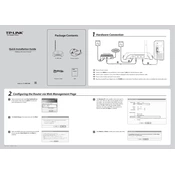
Hardware Connection1
Conguring the Router via Web Management Page2
7106506171 REV2.0.1
Package Contents
QIGEthernet Cable
TL-WR720N Power Adapter
3 5 Computer4
Cable/DSL Modem
Wall Socket
2
WPS/ RESET POWER WAN 1 2
Wall Socket
Internet
Connect the WAN port on your Router to the modems LAN port with an Ethernet cable.
Connect your computer to one of the LAN ports labeled 1~2 on the Router with an Ethernet cable.
Plug the provided Power Adapter into the POWER jack on the back of the Router and the other end to a standard electrical wall socket.
1
2
3
Power o your modem.
4
5
Power on the modem and wait for one minute .
1 Open your browser and type http://tplinkwi.net in the address eld, then use admin for both user name and password to log in.
4 The Dynamic IP is the suitable connection type for most cases. Here we take it as an example. On the next page, you can rename your wireless network and create your own password. The default wireless name is TP-LINK_XXXX, and the default wireless password, the same as the PIN code, is printed on the bottom label. Click Next to continue.
5 Click Reboot or Finish to make your settings take eect.
2 Click Quick Setup in the main menu and click Next.
3 Select the WAN connection type provided by your ISP. Or you can select Auto-Detect and click Next to continue.
150Mbps Wireless N Router
MODEL NO. TL-WR720N
Quick Installation Guide
150Mbps Wireless N Router
MODEL NO. TL-WR720N
Quick Installation Guide
2016 TP-LINK
www.tp-link.comTP-LINK TECHNOLOGIES CO., LTD.
Appendix: Troubleshooting
If your router does not work properly, you can reset it and then configure it again. With the Router powered on, press and hold the WPS/RESET button on the rear panel for approximately 8 seconds before releasing it.
1) Check to verify all connections are connected properly. Try with different Ethernet cables to ensure they are working properly.
2) Check to see if you are able to access the Routers web management page. If not, please refer to What can I do if I cannot open the web management window?.
3) Log in the web management page http://tplinkwifi.net, click Network > WAN, and ensure that the WAN Connection Type is Dynamic IP; this is the suitable connection type for most DSL/Cable modems and other networks.
4) For cable modem users, please click Network > MAC Clone. Click Clone MAC Address button and then click Save. Reboot the modem first and then the Router, try to access the Internet from your computer. If the problem persists, please go to the next step.
5) Connect your computer directly to your modem and attempt to access the Internet. If you are still unable to access the Internet, please contact your internet provider for further assistance.
4. How do I restore my Routers conguration to its factory default settings?
1. What can I do if I cannot access the Internet?
1) For Windows 7/Vista
Go to Start > Settings > Control Panel. Click View network status and tasks > View status > Properties and double-click Internet Protocol Version 4 (TCP/IPv4). Select Obtain an IP address automatical- ly, choose Obtain DNS server address automatically and click OK.
2) For Windows XP/2000
Go to Start > Control Panel. Click Network and Internet Connections > Network Connections. Right-click Local Area Connection, select Properties and then double-click Internet Protocol (TCP/IP). Select Obtain an IP address automatically, choose Obtain DNS server address automatically and click OK.
3. What can I do if I forget my password? 1) For default wireless password: Please refer to the Wireless Password/PIN labeled on the bottom of the Router.
2) For the web management page password: Reset the Router rst and then use admin for both user name and password.
2. What can I do if I cannot open the web manage- ment window?
Tel: +44 (0) 845 147 0017 E-mail: [email protected] Service time: 24hrs, 7days a week
UK
E-mail: [email protected] Tel: +65 62840493 Singapore
Service time: 24hrs, 7days a week
Service time: 24hrs, 7days a week E-mail : [email protected] Tel: +86 755 26504400 Global
Service time: 24hrs,7days a week E-mail: [email protected] Toll Free: +1 866 225 8139 USA/Canada
E-mail: [email protected] Fee: 0.14 EUR/min from the German
EUR/min from mobile phone Service Time: Monday to Friday 9:00 AM to 6:00 PM. GMT+1 or GMT+2 (Daylight Saving Time in Germany) * Except bank holidays in Hesse
Tel :+49 1805 875465 (German Service) +49 1805 TPLINK
Germany / Austria
Service time: 24hrs, 7 days a week E-mail: [email protected] NZ 0800 87 5465 Tel: AU 1300 87 5465 Australia & New Zealand
Tel: 8 (499) 754-55-60 8 (800) 250-55-60
Russian Federation
(toll-free call from any RF region)
Service time: from 10:00 to 18:00 E-mail: [email protected]
(Moscow time) *Except weekends and holidays in Russian Federation
Toll Free: 0800-770-4337 (Portuguese Service) E-mail: [email protected] Service time: Monday to Saturday 08:00 AM to 08:00 PM
Brazilian
Tel: +39 02 66987799 E-mail: [email protected] Service time: 9:00 AM to 6:00 PM, from Monday to Friday
Italy
Tel: 1300 88 875465 (1300 88TPLINK) E-mail: [email protected] Service time: 24 hrs a day, 7days a week
Malaysia
Tel: +380 (44) 590-51-14 E-mail: [email protected] Service time: Monday to Friday 14:00 PM to 22:00 PM
Ukrainian
Tel: 444 19 25Turkish Service E-mail: [email protected] Service time: 9:00 AM to 6:00 PM, 7days a week
Turkey Tel: (+62) 021 6259 135 E-mail : [email protected] Service time : Monday to Friday 9:00 -12:00; 13:00 -18:00 *Except public holidays
Indonesia
Tel: +48 (0) 801 080 618 / +48 22 7217563 (if calls from mobile phone) E-mail: [email protected] Service time: Monday to Friday 9:00 AM to 5:00 PM. GMT+1 or GMT+2 (Daylight Saving Time)
Poland
Tel: +41 (0) 848 800998 (German Service) E-mail: [email protected] Fee: 4-8 Rp/min, depending on rate of dierent time Service time: Monday to Friday 9:00 AM to 6:00 PM. GMT+ 1 or GMT+ 2 (Daylight Saving Time)
Switzerland
xed phone network and up to 0.42
Technical Support www.tp-link.com/support/faq.asp For more troubleshooting help, go to
www.tp-link.com/support/download.asp To download the latest Firmware, Driver, Utility and User Guide, go to
For all other technical support, please contact us by using the following details:
WPS/ RESET POWER WAN 1 2WP /
RESET POWER WAN