tp-link TL-WPA8631P KIT V3 Quick Installation Guide
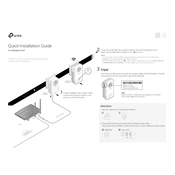
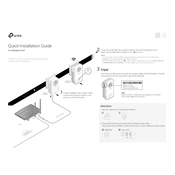
To set up the TP-Link TL-WPA8631P KIT, connect the powerline adapter to your router via an Ethernet cable, then plug it into a power outlet. Next, plug the powerline extender into a different power outlet in the area you want to extend Wi-Fi coverage. Press the 'Pair' button on both devices to establish a connection.
Ensure both devices are plugged into power outlets on the same electrical circuit. Press the 'Pair' button on one adapter for 1 second, then press the 'Pair' button on the second adapter within 2 minutes. If pairing issues persist, reset both devices and try again.
To reset the TP-Link TL-WPA8631P KIT, press and hold the reset button on each device for about 10 seconds until the LED indicators blink. This will restore the devices to their factory default settings.
Download the latest firmware from the TP-Link support website. Access the web interface by entering the IP address in your browser, login with your credentials, navigate to 'Advanced' > 'Firmware Upgrade', and upload the downloaded file.
Wi-Fi speed can be affected by distance, obstacles, and interference. To enhance speed, place the extender in a central location, away from electronic devices that might cause interference, and ensure it is within range of the powerline adapter.
Change the default SSID and password via the web interface, enable WPA3 encryption if available, and regularly update the firmware to protect against vulnerabilities.
Yes, additional TP-Link powerline extenders can be added to your network. Press the 'Pair' button on the new extender and then on any existing device to synchronize them.
If the LEDs are off, check the power connection and ensure the devices are plugged into working outlets. If the issue persists, try resetting the devices.
Access the web management interface, go to 'Wireless' settings, and navigate to 'Guest Network.' Enable the guest network and configure the SSID and password settings.
Regularly check for firmware updates and apply them to ensure optimal performance and security. Periodically restart the devices and verify connections to maintain network stability.