tp-link TL-WPA8630 KIT V1 Quick Installation Guide
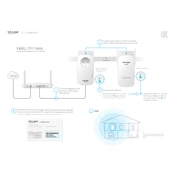
WAN LAN
TL-WPA8630 KIT
Hello, Im here. Follow me to extend your Wi-Fi network.
Powerline
1
Internet
* Image may dier from actual product.
Adapter TL-PA8010P Extender TL-WPA8630
2 Plug the powerline devices into the wall sockets near each other and on the same electrical circuit.
Connect the adapter to a LAN port of your router using an Ethernet cable.
* A red Powerline LED indicates poor signal strength, move the extender to another location.
Find the Wi-Fi Info Card in the package, and then relocate the powerline extender to a new location. Connect to the Wi-Fi using the SSID and password on the card.
within 2 minutes
Tips: You can add more powerline devices to the existing powerline network by pairing these devices.
* If the Power LED does not blink, press it again.
Press the Pair button for 1 second. The Power LED starts blinking.
A.
Pair the powerline devices.
B. Press the Pair button for 1 second. The Power LED starts blinking. When the Powerline LED is on and stable, its done.
Q1. How do I reset my powerline extender? A. With the extender powered on, use a pin to press and hold the Reset button until all LEDs turn o. When all LEDs start on
again, the reset process is complete.
Q2. How to troubleshoot if there is no Internet connection in my powerline network? A1. Make sure all adapters and extenders are on the same electrical circuit. A2. Make sure all Powerline LEDs are on. If not, pair your adapters and extenders again. A3. Make sure all hardware connections are correctly and securely connected. A4. Check if you have an Internet connection by connecting the computer directly to the modem or router.
Q3. What can I do if a successfully-paired extender does not reconnect after being relocated? A1. Make sure all powerline devices are on the same electrical circuit. A2. Pair it again with another adapter or extender, and make sure the Powerline LED is on before relocating it. A3. Check for possible interference, such as washers, air conditioners or other household appliances that may be too close to
one of the powerline adapters or extenders.
Frequently Asked Questions For passthrough powerline devicesFor non-passthrough powerline devices
Attention
20
15 T
P- LI
N K
7 10
65 05
61 4
R EV
1. 0.
0
Wall Outlet Power StripWall Outlet Power Strip
Copy Wireless Settings from Router to Extender Button Legend
3. When the 2.4GHz Wi-Fi LED and 5GHz Wi-Fi LED blink quickly for 3 seconds, and then stay on, its done!
Note: The wireless settings can also be congured through the powerline extender's web interface or through the tpPLC app. You can download the app from the App Store or Google Play, or simply scan the QR code. To learn more information, visit www.tp-link.com.
* The powerline extender copies by default both 2.4GHz and 5GHz wireless settings at the same time. If it fails to copy both, your router may be only able to clone one band at a time. Please check your router manual for support.
2. Within 2 minutes, press the Wi-Fi button for 1 second.
WPSWAN LAN
WPS
WAN LAN
If your router supports WPS, you can follow the steps below to automatically copy the router's wireless settings (SSID and password) to the powerline extender.
1. Plug in the powerline extender near your router. Press the WPS button on your router.
Reset: Press for 5 seconds until all LEDs are o and then on again to reset the powerline extender to the factory defaults.
LED: Press to turn all LEDs on or o.
Wi-Fi: Press to copy the wireless settings fr