tp-link TL-WPA7510 KIT V1 Quick Installation Guide
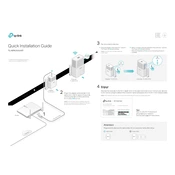
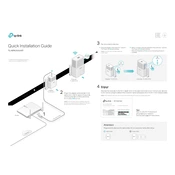
To set up the TP-Link TL-WPA7510 KIT, plug the powerline adapter into a wall socket and connect it to your router using an Ethernet cable. Then, plug the powerline extender into a wall socket in the area where you need Wi-Fi coverage. Press the 'Pair' button on both devices to establish a secure connection.
If the Wi-Fi signal is weak, try relocating the extender closer to the powerline adapter. Ensure both devices are plugged directly into wall outlets, avoiding power strips. You may also use the TP-Link Tether app to adjust settings for optimal performance.
Yes, you can add more extenders to your network. Simply plug in additional TL-WPA7510 extenders, press the 'Pair' button on the new extender and an existing powerline adapter, and they will connect automatically.
To reset the TL-WPA7510 KIT to factory settings, press and hold the 'Reset' button on the device for about 10 seconds until the LED indicators blink. This will restore the extender to its default settings.
The TL-WPA7510 KIT can cover a distance of up to 300 meters over electrical wiring. Actual coverage may vary depending on the network environment and building materials.
To update the firmware, download the latest firmware from the TP-Link website. Access the extender's web management page, navigate to the 'Firmware Upgrade' section, and upload the downloaded firmware file. Follow the on-screen instructions to complete the update.
If the TL-WPA7510 KIT is not connecting to the internet, first check the connection between the adapter and the router. Make sure all cables are securely connected. Restart both the adapter and extender, and try the pairing process again.
Yes, you can change the Wi-Fi name and password through the web management interface. Log in using the default IP address, navigate to the wireless settings, and modify the SSID and password according to your preference.
To improve performance, ensure that both devices are plugged into outlets on the same electrical circuit. Avoid using power strips, and try reducing the number of devices connected to the network. You can also update the firmware to the latest version for enhanced stability.
The TL-WPA7510 KIT has several LED indicators: Power (steady green means on), Powerline (green for good connection, red for weak connection, off for no connection), and Ethernet/Wi-Fi (green when connected, off when not connected). Each indicator helps diagnose the network status.