tp-link TL-WPA4220NET V1 Quick Installation Guide
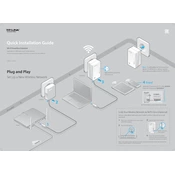
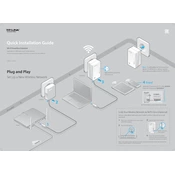
To set up the TP-Link TL-WPA4220NET, connect the powerline adapter to a LAN port on your router and plug it into a power outlet. Then, plug the TL-WPA4220 extender into a power outlet in the desired location and pair them by pressing the Pair button on both devices.
First, ensure both the adapter and extender are plugged into power outlets and the LEDs are on. Check the Ethernet cable connections and restart both devices. You can also try resetting the devices to factory settings and setting them up again.
Use the TP-Link Tether app or log into the web management interface via http://tplinkplc.net. Go to the Wireless settings to change the SSID and password, then save the changes.
Ensure the extender is placed in an optimal location, not too far from the powerline adapter or surrounded by thick walls. Additionally, avoid interference from other electronic devices.
Press and hold the reset button on the side panel of the device for about 10 seconds until the LEDs turn off and then back on. This will restore factory settings.
Yes, you can add additional TP-Link powerline adapters to expand your network. Pair them with the existing devices using the Pair button.
The Power LED indicates if the device is on, the Powerline LED shows the connection status between powerline devices, and the Ethernet LED indicates an active Ethernet connection.
Ensure that both devices are plugged directly into wall outlets, not power strips. Keep them away from large appliances and try different outlets to find the best performance.
The device itself does not support guest Wi-Fi networks. However, you can configure guest networks on your main router if it supports the feature.
The maximum range of the powerline connection is up to 300 meters over electrical wiring. However, actual range may vary depending on the environment and electrical conditions.