tp-link TL-WPA4220 Kit v2 Quick Installation Guide
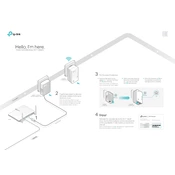
Router WAN
LAN
Ethernet Cable 1
Hello, Im here. Follow me to extend your Wi-Fi network.
600Mbps
Extender TL-WPA4220
Adapter TL-PA4010 (For demonstration only)
2
Pair the powerline devices.
4
3
Note: If the Power LED does not blink, press the Pair button again.
Press the Pair button on the adapter for 1 second. The Power LED starts blinking.
A Within 2 minutes, press the Pair button on the extender for 1 second. The Power LED starts blinking.
B When the Powerline LED on the extender turns solid, the pairing process is complete.
C
On Blinking
Extender TL-WPA4220
within 2 minutes
600Mbps
Blinking
Adatper TL-PA4010
Powerline
Note: A red Powerline LED indicates poor signal strength. Move the extender to another location.
Relocate the new extender to the Wi-Fi dead zone. Use the SSID (network name) and password on the provided Wi-Fi Info Card to connect to the Internet.
Plug the two powerline devices into power outlets on the same electrical circuit. Note: It is recommended to plug in these powerline devices next to each other and then relocate the extender to the desired location at step 4.
20
16 T
P- LI
N K
7 10
65 06
74 3
R EV
5. 0.
1
Frequently Asked Questions Q1. How to reset my powerline extender?
A. With the extender plugged in, press and hold the Reset button until all LEDs turn off. When the LEDs turn back on, the reset process is complete.
Q2. What can I do if there is no Internet connection in my powerline network?
A1. Make sure all powerline adapters and extenders are on the same electrical circuit. A2. Make sure each devices Powerline LED is on. If not, pair your devices again. A3. Make sure all hardware devices are correctly and securely connected. A4. Check if you have an Internet connection by connecting the computer directly to
the modem or router.
Q3. What can I do if a successfully-paired extender does not reconnect after relocating?
A1. Make sure all powerline adapters and extenders are on the same electrical circuit.
Easy Management Using tpPLC utility and app for basic configuration: Find and download the tpPLC Utility on the products Support page at http://www.tp-link.com. Download the tpPLC App from the App Store or Google Play, or simply scan the QR code.
Using web interface for advanced configuration: Connect your device to the powerline extender wirelessly and visit http://tplinkplc.net. Use admin for both username and password upon initial login.
A2. Pair it again with another powerline device, and make sure the Powerline LED is on before relocating it.
A3. Check for possible interference, such as washers, air conditioners or other household appliances that may be too close to one of the powerline devices. Plug it into the integrated electrical socket to remove some electrical noise if your powerline device has an integrated electrical socket.
For more information, please visit our website: http://www.tp-link.com
Note: For advanced settings, please refer to the User Manual on our official website at http://www.tp-link.com.
Pair Press to pair two powerline devices. Press for about 8 seconds until the powerline LED is off to leave the current powerline network.
Wi-Fi Clone Button LegendWi-Fi Auto-Sync Wi-Fi Move technology helps to keep the wireless settings on your powerline extenders in sync after your powerline devices are paired.
The wireless settings automatically sync from one powerline extender to another when pairing a new device to the secure powerline network.
Any changes that you make to one powerline extender will automatically apply to all powerline extenders in your secure powerline network.
Wi-Fi Clone allows you to copy the main routers wireless settings (SSID and password) to the powerline extender in seconds.
Within 2 minutes, press the Wi-Fi Clone button on the extender for 1 second.
DIFFERENT Wi-Fi
SettingsB
C
A
B
C
A
SAME Wi-Fi
SettingsAuto-Sync
A B C
Wi-Fi SSID: ABC Password: 123
2.
Plug in the powerline extender near your router, and press the WPS button on the router.
1.
Note: This feature is enabled by default and can be accessed via the extender's web interface.
A Wi-Fi SSID: ABC Wi-Fi SSID: DEF Wi-Fi SSID: GHI
B C
Password: 123 Password: 456 Password: 789The Wi-Fi Clone process is complete.3.
WPSWAN LAN
Wireless Router
WPS
Reset Press for at least 5 seconds until all LEDs turn off and then back on to reset the powerline extender.
Wi-Fi/Wi-Fi Clone Press to start Wi-Fi clone. Press for about 5 seconds to turn Wi-Fi on or off.
Plug the powerline devices into wall outlets instead of power strips.
Attention
Wall Outlet
Wall Outlet Power Strip
Power Strip
The Wi-Fi LED blinks quickly for 3 s