tp-link TL-WN751ND V2 Quick Installation Guide
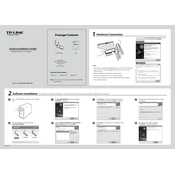
Hardware Connection1
Quick Installation Guide 150Mbps Wireless N PCI Adapter
MODEL NO. TL-WN751N/TL-WN751ND
7106504085
For Windows Vista
For Windows XP
You may see the Found New Hardware Wizard after the adapter has been inserted. Please click Cancel.
Package Contents
System Requirement Windows 7 Windows Vista Windows XP
Resource CD
QIG
150Mbps Wireless Lite N PCI Adapter
MODEL NO. TL-WN751N/TL-WN751ND
Steps:
1. Turn o your computer and unplug the power cord from the computer. 2. Open the case. Locate an available PCI slot and remove its slot cover. Keep the screw. 3. Insert the adapter into the PCI slot as shown above.
4. Secure the adapter with the screw removed in Step 2.
5. Close the case and insert the power cable back into the computer.
6. Turn on your computer.
1 Insert the TP-LINK Resource CD into the CD-ROM drive.
Find the appropriate model and choose Install Driver&Utility.
2 Select Install TP-LINK Wireless Conguration Utility and Driver and then click Next .
4
5 Click Change to specify the destination location or you can leave it default. Click Next to continue.
6 Click Install to install the driver and utility for your adapter.
TL-WN751ND
Software Installation 2 (The installtion procedures in Windows 7/ Vista/ XP are similar. Here takes the procedures in Windows 7 for example.)
The follwing screen will then appear. Click Finish to complete the setup.
8
7 The drivers and utility will install. This may take 1~2 minutes.
The InstallShield Wizard window will appear. Click Next to continue.
3
Note: The product model shown in this QIG is TL-WN751ND, as an example.
For detailed instructions of WPS, please refer to the User Guide on the resource CD.
Appendix: Connect to Wireless Router by WPS
If your wireless router features the WPS function, you can also set up a wireless connection in this way.
Connect to Network 3 (You can skip to Appendix: Connect to Wireless Router by WPS to quickly connect to a network if your router or access point features WPS function.)
2 Click Network in the tools section to display a list of
available wireless networks. Highlight the target network name (e.g. TP-LINK_Network1) and then click Connect to build a connection.
Launch the cong utility and click WPS in the tools section. Select Push the button on my access point or wireless router and then click Connect.
2 3 Wait for the connection progress to be completed. The following screen indicates successful connectivity. Click OK to nish the WPS connection.
The following screen indicates successful connectivity. Click Close to enjoy the Internet.
41 After installation, the conguration page will pop up on your desktop.
1
TL-WR841ND
The icon will appear on your desktop. Double-clicking on the icon can start the utility.
3
Method One: Input the security key into the eld beside Security Key and click OK to continue. Method Two: Without entering a key, push the WPS button on your router if prompted to You can also connect by pushing the button on the router as shown below. Then click OK to continue.
If the network is unsecured, you will directly connect to it. If it is security-enabled, there are two ways to connect to it.
To view more information about the network connected, click Status in the tools section.
5
www.tp-link.comTP-LINK TECHNOLOGIES CO., LTD.
Technical Support
For all other technical support, please contact us by using the following details:
UK
Singapore
Global Tel: +86 755 26504400 E-mail: [email protected] Service time: 24hrs, 7 days a week
Tel: +65 62840493 E-mail: [email protected] Service time: 24hrs, 7 days a week
Tel: +44 (0) 845 147 0017 E-mail: [email protected] Service time: 24hrs, 7days a week
Germany / Austria Tel :+49 1805 875465 (German Service) +49 1805 TPLINK E-mail: [email protected] Fee: 0.14 EUR/min from the German xed phone network and up to 0.42 EUR/min from mobile phone. Service Time: Monday to Friday, 9:00 AM to 6:00 PM, GMT+1 or GMT+2 (Daylight Saving Time in Germany) * Except bank holidays in Hesse
USA / Canada Toll Free: +1 866 225 8139 E-mail: [email protected] Service time: 24hrs, 7days a week Malaysia Tel: 1300 88 875465 (1300 88TPLINK) E-mail: [email protected] Service time: 24hrs, 7days a week
Russian Federation Tel: 8 (499) 754-55-60 / 8 (800) 250-55-60 (toll-free call from any RF region) E-mail: [email protected] Service time: From 10:00 to 18:00 (Moscow time) *Except weekends and holidays in Russian Federation
Tel: (+62 ) 021 6259 135 E-mail: [email protected] Service time: Monday to Friday 9:00 -12:00 ; 13:00 -18:00 (Except public holidays)
Switzerland Tel: +41 (0)848 800998 (German Service) E-mail: [email protected] Fee: 4-8 Rp/min, depending on rate of dierent time Service time: Monday to Friday 9:00 AM to 6:00 PM. GMT+ 1 or GMT+ 2 (Daylight Saving Time)
Indonesia
Australia / New Zealand
Turkey
Tel: AU 1300 87 5465 NZ 0800 87 5465 E-mail: [email protected] (AU) [email protected] (NZ) Service time: 24hrs, 7 days a week
Tel: 444 19 25Turkish Service NZ 0800 87 5465 E-mail: [email protected] Service time: 9:00 AM to 6:00 PM, 7days a week
Italy Tel: +39 02 66987799 E-mail: [email protected] Service time: Monday to Friday, 9:00 AM to 6:00 PM
Ukraine Tel: 0-800-505-508 E-mail: [email protected] Service time: Monday to Friday 14:00 PM to 22:00 PM
Toll Free: 0800-770-4337 (Portuguese Service) E-mail: [email protected] Service time: Monday to Saturday 08:00 AM to 08:00 PM
Brazil
Poland Tel: +48 (0) 801 080 618 / +48 22 7217563 (if calls from mobile phone) E-mail: [email protected] Service time: Monday to Friday 9:00 AM to 5:00 PM. GMT+1 or GMT+2 (Daylight Saving Time)
For more troubleshooting help, go to www.tp-link.com/en/support/faq To download the latest Firmware, Driver, Utility and User Guide, go to http://www.tp-link.com/en/support/download/
France Tel: +33 (0) 820 800 860 (French service) Email: support.fr @tp-link.com Fee: 0.118 EUR/min from France Service time: Monday to Friday 9:00 AM to 6:00 PM (Except French Bank holidays)
Push the WPS/RESET button for 2~3 seconds on the Router. (Here takes Router TL-WR841ND for example.)
WIFI
OFF ON WPS/ RESET
WIFI
OFF ON WPS/ RES T
Th