tp-link TL-WDN3800 V1 Quick Installation Guide
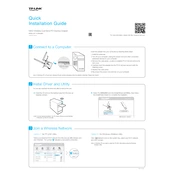
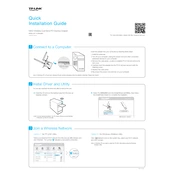
Download the latest drivers from the TP-Link official website. Run the installer and follow the on-screen instructions. Ensure the adapter is plugged into a PCI-E slot before starting the installation.
Check if the adapter is properly seated in the PCI-E slot. Ensure that the drivers are correctly installed. Try using a different PCI-E slot or test the adapter on another computer to rule out hardware failure.
Open the Windows Network settings and view available networks. Look for your 5GHz network SSID and connect using the appropriate password. Ensure that your router and adapter both support 5GHz connectivity.
Check for interference from other devices and networks. Ensure the latest drivers are installed and that you are connected to the correct frequency band (2.4GHz or 5GHz) based on your router's capabilities.
Yes, the TL-WDN3800 is compatible with Linux. You may need to install additional drivers or firmware specific to your Linux distribution. Consult your distribution's documentation for installation guidance.
The TL-WDN3800 does not require firmware updates as it is a network adapter. Ensure your drivers are up-to-date instead by checking the TP-Link support website.
Try updating the drivers to the latest version. Check for interference from other devices and ensure that your router's firmware is up-to-date. Consider changing the wireless channel on your router.
The TL-WDN3800 primarily supports WPA2 encryption. For WPA3, check for any driver updates from TP-Link or consider using a more recent network adapter model.
Ensure the antennas are properly attached and positioned. Minimize obstructions and interference sources. Consider using a wireless range extender if the signal remains weak.
Regularly check for driver updates and install them as needed. Clean dust from the adapter and PCI-E slot to ensure proper connectivity. Periodically review network settings for optimal performance.