tp-link TL-WA901ND v3 Quick Installation Guide
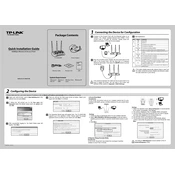
7106504332 REV3.0.0
Package Contents
System Requirement
Quick Installation Guide 300Mbps Wireless N Access Point
TL-WA901ND Power Adapter
QIGResource CDEthernet Cable
Conguring the Device2
300Mbps Wireless N Access Point
MODEL NO. TL-WA901ND
Connecting the Device for Conguration1
POWERON/OFF ETHERNET WPS/RESET
1 Connect to the Access Point with the Ethernet cable or via wireless. The default wireless network name (SSID) of the Access Point is TP-LINK_AP_XXXXXX. Please check the label at the bottom of the unit for more details.
2 Plug the provided power adapter into the power jack on the back of the Access Point, and the other end to a standard electrical wall socket. Then press the ON/OFF button to power on the device.
POWERON/OFF ETHERNET WPS/RESET
3 LED explanation:
If the distance between the outlet and the Access Point is too long to supply the power, you can refer to the Power over Ethernet (PoE) solution in Appendix 1: With PoE Setup.
If the LEDs display abnormally, please check to see if all the cable connectors (power adapter and Ethernet cable) are well connected to your device.
1 Open your web browser, type in http://tplinkap.net in the address bar and press Enter.
2 A dialog box will prompt you for the User name and Password. Enter the default values (both are admin) and click OK.
3 After successfully logging in, the Quick Setup page will display. Click Next.
5 The Operation Mode page will appear then. The TL-WA901ND supports up to five operation modes. Please select the proper operation mode according to your needs and click Next.
a) Access Point Mode Introduction In this mode, the product will act as a wireless central hub for your wireless LAN clients, giving a wireless extension for your current wired network.
Settings 1. Create an easy-to-remember name for your wireless network. 2. Select WPA-PSK/WPA2-PSK (Recommended) mode and enter a
wireless password below to prevent unauthorized access to your AP.
3. Click Next.
b) Repeater (Range Extender) Mode Introduction In this mode, the product can extend the coverage of another wireless Access Point or Router.
Settings 1. Select the repeater mode, Universal Repeater is recommended
as for better compatibility. Click Survey. 2. The window displaying a list of available SSIDs will appear. 3. Find the SSID of the main Router/AP that you want to repeat,
and then click Connect in the corresponding row. 4. You will then return to the previous page. 5. The security mode will be selected automatically, please
confirm it and enter the password of your main Router/AP. Click Next.
MODEL NO. TL-WA901ND
4 Then you will see the Start page shown as below. Select your region and click Next to continue.
The setup for WDS Repeater mode is similar to that of Universal Repeater mode.
Windows 8 Windows 7 Windows Vista Windows XP Mac OS UNIX Linux
Please make sure that your wired devices IP address is set as Obtain an IP address automatically before configuring the device.
LED Status Indication
Off On
Flashing
Off
On
Flashing
Off
On
Off
Flashing
Quick Flash
Slow Flash
On
Power off. Power on.
The device has a system error.
The device is initialising.
The device is working properly.
There is no device linked to the corresponding port. There is a device linked to the corresponding port but no activity.
There is an active device linked to the corresponding port.
The Wireless function is disabled.
The Wireless function is enabled. A wireless device is connecting to the network by WPS function. This process will last in the first 2 minutes. A wireless device has been successfully added to the network by WPS function.
A wireless device failed to be added to the network by WPS function.
Wired Network
Access Point
SSID:abc SSID:abc
Repeater
Conguring the Device (continued)2 c) Bridge with AP mode Introduction In this mode, the product can wirelessly connect two or more remote LANs together.
Settings 1. Click Survey. 2. Find the SSID of the main Router/AP that you want to bridge,
and then click Connect in the corresponding row. You will then return to the previous page.
3. The security mode will be selected automatically, please confirm it and enter the password that is the same as on the remote AP.
4. Create a name for the Local Wireless Network. 5. Click Next.
d) Client Mode Introduction In this mode, the product will act as a wireless adapter to connect your wired devices (eg. IPTV Set-top-box, Smart TVs, Game Consoles, DVD and Blu-ray Players, etc. ) to a wireless network.
Settings 1. Click Survey. 2. Find the SSID of the Access Point/Router or WISP, and click
Connect in the corresponding row.You will then return to the previous page.
3. The security mode will be selected automatically, please confirm it and enter the password that is the same as on the main Router/AP.
4. Click Next.
e) Multi-SSID Mode Introduction In this mode, the product can be assigned up to four SSIDs to work with your VLAN.
Settings 1. Select ON to enable VLAN function for this access point. 2. Configure the SSID and its corresponding VLAN ID. You
can create up to 4 SSIDs and rename them. 3. Configure the wireless security for each SSID. 4. Click Next.
For the configuration of VLAN, please refer to the User Guide on the Resource CD.
Appendix 1: With PoE Setup 1. Turn off all your network devices, including your computer(s),
power injector and the AP. 2. Connect your computer to the LAN port on the power injector with
an Ethernet Cable. 3. Connect your AP to the POE port on the power injector with an
Ethernet Cable. 4. Plug the provided power adapter into the DC jack on the power
injector, and the other end to a standard electrical wall socket. 5. Then you can configure the AP according to 2 Conguring the
device.
1. Passive PoE Injector supports a maximum cable length up to 30 meters due to the environment.
2. For longer powered cable up to 100 meters, please choose TP-LINK's 48V PoE adapters: TL-POE200 or TL-POE150S & TL-POE10R.
Product information can be found on our official website http://www.tp-link.com.
Appendix 2: Troubleshooting T1. How do I restore my APs conguration to its factory default settings? With the Access Point powered on, use a pin to press and hold the WPS/RESET button on the rear panel for 5 to 8 seconds before releasing it.
T2. What can I do if I forget my password?
Once the Access Point is reset, the current conguration settings will be lost and you will need to recongure the Access Point.
1) Try to use the default user name and password: admin, admin; 2) Referring to the le that you have saved in Finish last time you
congured the device, the le will show you the user name and password that you have congured.
3) If the password is still not the correct one, then you can try to restore the Access Points conguration to its factory default settings referring to previous section T1 and try to recongure your AP by following the instructions of this QIG.
T3. What can I do if I cannot access the web-based conguration page? 1) Make sure your wired devices IP address is set as Obtain an IP
address automatically. 2) Check to see if you have input the correct address
http://tplinkap.net in the address bar of your browser. 3) Please make sure your hardware connection is OK. You can conrm
this by the LAN LED on the front panel of TL-WA901ND. If the LED of the LAN port, which your Ethernet cable is connected to, is lighting green, your hardware connection is OK; otherwise, please check your hardware connection carefully.
4) If the problem still persists, please feel free to contact our technical support.
TL-WA901ND
POWERON/OFF ETHERNET WPS/RESET
Computer
PoE
Power adapter DC POE LAN
POWERON/OFF ETHERNET WPS/RESET POWERON/OFF ETHERNET WPS/RESET
7 After Network Settings, the Finish page will appear. Check your settings and click Save to save your settings on your desktop for future reference. Click the Finish button to finish the configuration of the Access Point.
8 Wait until the device restarts successfully.
6 The Network Setting page will appear then. It is recom- mended that you keep the default settings on this page. Click Next.
For advanced configurations on this page, please refer to the User Guide on the Resource CD.
SSID:abc SSID:123
Bridge
LAN1
LAN2
Client
VLAN2
SSID1 SSID4
VLAN1
SSID2 SSID3 Multi-SSID
www.tp-link.comTP-LINK TECHNOLOGIES CO., LTD.
Technical Support For more troubleshooting help, go to:
http://www.tp-link.com/en/support/faq To download the latest Firmware, Driver, Utility and User Guide, go to:
http://www.tp-link.com/en/support/download For all other technical support, please contact us by using the following details:
Global Tel: +86 755 2650 4400 E-mail: [email protected] Service time: 24hrs, 7 days a week UK Tel: +44 (0) 845 147 0017 E-mail: [email protected] Service time: 24hrs, 7 days a week
Turkey Tel: 0850 7244 488 (Turkish Service) E-mail: [email protected] Service time: 09:00 to 21:00 7 days a week Ukraine Tel: 0800 505 508 E-mail: [email protected] Service time: Monday to Friday 10:00 to 22:00 Brazil Toll Free: 0800 608 9799 (Portuguese Service) E-mail: [email protected] Service time: Monday to Friday, 09:00 to 20:00; Saturday, 09:00 to 15:00
Indonesia Tel: (+62) 021 6386 1936 E-mail: [email protected] Service time: Monday to Friday 09:00 to 18:00 *Except public holidays
Australia/New Zealand Tel: AU 1300 87 5465
NZ 0800 87 5465 E-mail: [email protected] (Australia)
[email protected] (New Zealand) Service time: 24hrs, 7 days a week
Germany/Austria Tel: +49 1805 875 465 (German Service)
+49 1805 TPLINK +43 820 820 360
E-mail: [email protected] Fee: 0.14 EUR/min from the German fixed phone network and up to 0.42 EUR/min from mobile phone Service time: Monday to Friday, 09:00 to 12:30 and 13:30 to 17:30. GMT+1 or GMT+2 (Daylight Saving Time in Germany) *Except bank holidays in Hesse
Singapore Tel: +65 6284 0493 E-mail: [email protected] Service time: 24hrs, 7 days a week USA/Canada Toll Free: +1 866 225 8139 E-mail: [email protected] Service time: 24hrs, 7 days a week
Italy Tel: +39 023 051 9020 E-mail: [email protected] Service time: Monday to Friday 09:00 to 13:00; 14:00 to 18:00 Malaysia Tel: 1300 88 875 465 Email: [email protected] Service time: 24hrs, 7 days a week
Poland Tel: +48 (0) 801 080 618 / +48 223 606 363 (if calls from mobile phone) E-mail: [email protected] Service time: Monday to Friday, 09:00 to 17:00. GMT+1 or GMT+2 (Daylight Saving Time)
France Tel: +33 (0) 820 800 860 (French service) Email: [email protected] Fee: 0.118 EUR/min from France Service time: Monday to Friday, 09:00 to 18:00 *Except French Bank holidays Switzerland Tel: +41 (0) 848 800 998 (German Service