tp-link TL-WA1201 v2 Quick Installation Guide
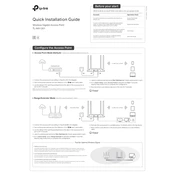
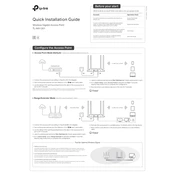
To set up the TL-WA1201 as an access point, connect it to your router via Ethernet cable. Access its web interface by entering its default IP address into a browser, then configure the wireless settings to match your network preferences.
Ensure the Ethernet cable is properly connected and check if the router is functioning correctly. Restart the TL-WA1201 and router, then verify the network settings in the access point's web interface.
Log into the TL-WA1201's web interface using its IP address. Navigate to the Wireless settings section, select the SSID you want to modify, and update the password in the security settings.
Ensure the device is placed in an optimal location, away from physical obstructions and electronic interference. You may also adjust the Wi-Fi channel settings to reduce interference from other networks.
Press and hold the reset button on the TL-WA1201 for about 10 seconds until the LED indicators flash. Release the button, and the device will reboot to factory settings.
Yes, you can set up the TL-WA1201 as a range extender by configuring it in Range Extender mode through its web interface. Follow the setup instructions provided in the user manual.
Download the latest firmware from the TP-Link website. Access the TL-WA1201's web interface, navigate to the System Tools section, select Firmware Upgrade, and upload the downloaded file.
The default IP address for the TL-WA1201 is typically 192.168.0.254. Ensure your computer is on the same network to access the device's web interface.
To optimize performance, position the device centrally in your coverage area, minimize interference by selecting less congested channels, and update the firmware regularly for improved stability.
The TL-WA1201 supports multiple operation modes, including Access Point, Range Extender, and Multi-SSID modes, catering to various networking needs.