tp-link TL-SG5412F V1 Reference Guide
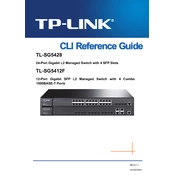
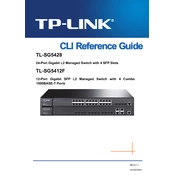
To set up VLANs on the TP-Link TL-SG5412F, access the web management interface, navigate to the VLAN section, create a new VLAN, and assign ports to the VLAN as needed. Ensure that the VLAN IDs are consistent across your network devices.
To update the firmware, download the latest firmware file from the TP-Link website. Access the switch's web management interface, go to the System Tools section, select Firmware Upgrade, and upload the downloaded file. Follow the on-screen instructions to complete the process.
To reset the switch to factory settings, locate the reset button on the device. Press and hold it for about 10 seconds until the system LED starts blinking. Release the button and the switch will reboot with factory default settings.
To configure link aggregation, access the switch's web interface, navigate to the LAG (Link Aggregation Group) section, and create a new LAG. Assign the desired ports to the LAG and configure the settings as needed to balance traffic and improve redundancy.
First, check the power cable and ensure it is properly connected to both the switch and the power outlet. Verify that the power outlet is functional. If the issue persists, try using a different power cable. If none of these steps work, contact TP-Link support for further assistance.
To monitor port status and statistics, log in to the switch's web interface, navigate to the Monitoring section, and select Port Statistics. Here, you can view detailed information about each port, including traffic patterns and error rates.
Yes, the TL-SG5412F supports Quality of Service (QoS). Access the switch's web management interface, navigate to the QoS section, and configure traffic prioritization rules based on ports, VLANs, or specific data types to optimize network performance.
To enable SNMP, access the web management interface of the TL-SG5412F, navigate to the SNMP section, and configure the SNMP settings. Set community strings and specify the IP addresses of management systems allowed to access the switch via SNMP.
Ensure that the switch is powered on and correctly connected to the network. Verify that network discovery settings are enabled both on the switch and the discovery tool. Check for any network issues such as IP address conflicts that might prevent the switch from being detected.
To secure access, change the default login credentials immediately after setup. Enable HTTPS for secure communication and set up IP address-based access control to restrict which devices can access the management interface.