tp-link T2600G-52TS v1 Reference Guide
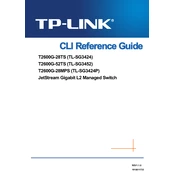
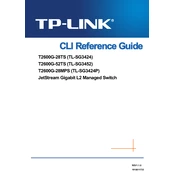
To configure VLANs on the TP-Link T2600G-52TS, access the web interface, navigate to the VLAN configuration section, and create a new VLAN by specifying the VLAN ID and assigning ports to it. Save the settings to apply the changes.
If you forget the admin password, you need to reset the switch to factory settings by pressing and holding the reset button for about 10 seconds. This will erase all custom configurations, including the password.
To update the firmware, download the latest firmware from the TP-Link website, log in to the switch's web interface, go to the System Tools section, and select Firmware Upgrade. Upload the new firmware file and follow the on-screen instructions.
To enable port mirroring, access the switch's web interface, go to the Monitoring section, and select Port Mirroring. Choose the source and destination ports for mirroring and apply the settings.
To configure Link Aggregation, navigate to the LAG configuration section in the web interface. Create a new LAG group, add member ports, and select the aggregation method (e.g., Static or LACP). Save the configuration to activate the LAG.
To set up SNMP, log in to the switch's web interface, navigate to the SNMP configuration section, and enable SNMP. Configure the community string, SNMP version, and any necessary access controls. Save your settings to enable SNMP monitoring.
Use the ping and traceroute tools available in the switch's diagnostic menu within the web interface. Check port status and cabling, ensure correct VLAN settings, and review logs for any error messages.
Best practices for securing the switch include changing the default admin password, disabling unused ports, enabling port security features, configuring access control lists (ACLs), and regularly updating the firmware.
To perform a factory reset, locate the reset button on the switch, press and hold it for approximately 10 seconds until the system LED blinks, then release. The switch will reboot with default settings.
Yes, you can configure QoS by accessing the QoS configuration section in the web interface. Set the priority levels for different traffic types and apply the settings to manage bandwidth effectively.