tp-link TL-SG3424 v1 Reference Guide
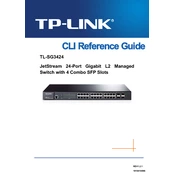
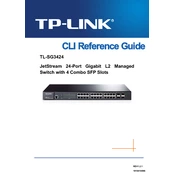
To configure VLANs on the TL-SG3424, access the switch's web interface, navigate to the VLAN section, and create the desired VLANs. Assign ports to the VLANs, and configure tagging as required.
Download the latest firmware from the TP-Link website. Log in to the switch's web interface, navigate to the System Tools section, and select Firmware Upgrade. Upload the downloaded firmware file and follow the on-screen instructions.
To enable SNMP, log in to the switch's web interface. Go to the SNMP section under System Tools, and configure the SNMP settings including community strings and access rights. Ensure SNMP is enabled.
Access the switch's web interface, go to the LAG section, and create a new Link Aggregation Group. Select the ports you want to include in the LAG and configure the settings as per your network requirements.
To perform a factory reset, locate the reset button on the switch. Press and hold the button for about 10 seconds until the system LED blinks, indicating the switch is resetting to factory defaults.
Ensure that the switch is powered on and correctly connected. Check VLAN configurations and port settings to ensure they match your network design. Verify that the ports are enabled and not administratively down.
Change the default login credentials, enable HTTPS, and configure access control lists (ACLs) to limit management interface access to specific IP addresses.
Yes, QoS can be configured by accessing the QoS settings in the switch's web interface. Define traffic classes and set priority levels for different types of traffic based on your requirements.
Log in to the switch's web interface, navigate to the Port Mirroring section, and specify the source and destination ports for mirroring. Apply the settings to monitor the specified traffic.
Ensure the switch is properly ventilated and not enclosed in a confined space. Check that the ambient temperature is within the operational range, and clean any dust from the device's vents.