tp-link TL-PA7020 Kit v1 Quick Installation Guide
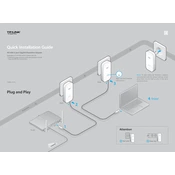
Powerlin e
Quick Installation Guide
More: To add additional Powerline adapters and extenders with the default settings, simply plug them into the wall sockets on the same electrical circuit.
Adapter
Adapter
Applicable to TL-PA7020 and its multiple-pack kits
AV1000 2-port Gigabit Powerline Adapter
7106505820 REV1.0.0
Plug and Play
Router WAN
L AN 1
2
3
4 Enjoy!
Wait until the Powerline LED turns on.
Attention
Power StripWall Outlet
P ai
r
* TL-PA7020 (European version) is used for demonstration in this QIG. Image may dier from actual product.
Set Up a Secure Powerline Network by Pairing (Recommended)
LED and Button Legend
You can create or join a secure powerline network using the Pair button on two devices at a time. Tips: We recommend that you plug in the powerline devices near each other when pairing.
To create a secure powerline network: To join an existing secure powerline network:
FAQ (Frequently Asked Questions)
Existing Powerline Network
1 Press the Pair button for 1 second.
1 Press the Pair button for 1 second on any powerline device in the existing powerline network.
2 Within 2 minutes, press the Pair button for 1 second.
3 Done. 2 Within 2 minutes, press the Pair button for 1 second.
3 Done.
DESCRIPTIONBUTTON Press and hold for 1 second to set up or join a secure powerline network. Press and hold for 8 seconds to leave an existing powerline network. Press and hold for more than 15 seconds to reset the powerline adapter.
* Five minutes after the device connected to the powerline adapter is turned o or inactive, the powerline adapter will automatically switch to Power-Saving Mode.
Pair Button
P ai
r
Blinking
P ai
r
Blinking
P ai
r
P ai
r
Blinking
On
P ai
r
Blinking
On
2015 TP-LINK
A A B CB
Q1. How do I reset my powerline adapter? A. With the powerline adapter plugged into to the electrical outlet, press and hold the Pair button for more than 15 seconds until the Power LED goes o
momentarily and comes back on.
Q2. How to troubleshoot if there is no Internet connection in my powerline network? A1. Make sure all powerline devices are on the same electrical circuit. A2. Make sure the Powerline LEDs light up on all of your powerline devices. If they do not, reset or pair all your powerline devices. A3. Make sure all hardware connections are correctly and securely connected. A4. Check if you have an Internet connection by connecting the computer directly to the modem or router. A5. Make sure your computers IP address is in the same segment as your routers.
Q3. What can I do if a successfully-paired powerline device does not reconnect after it has been moved to a new location? A1. Try another socket and make sure it is on the same electrical circuit. A2. Try to pair it again, and make sure the Powerline LED is on. A3. Check for possible interference, such as a washer, air conditioner or other household appliance that may be too close to one of the powerline devices.
For more information, please visit our website: http://www.tp-link.com
More advanced congurations, such as rmware upgrade and QoS conguration, can be accessed through the tpPLC Utility. You can download and install the tpPLC Utility from the TP-LINK ocial website (for Windows only).
Ethernet
Powerline
Power
DESCRIPTIONLED STATUS On/O
Blinking
Yellow-green
Red
O </