tp-link TL-PA7010P Kit V1 Quick Installation Guide
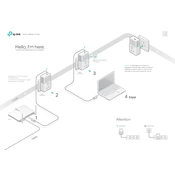
Hello, Im here. Follow me to extend your home network.
Powerline
Router WAN
LAN 1
2
3 6
More: To add additional Powerline adapters and extenders with the default settings, simply plug them into the wall sockets on the same electrical circuit.
* Applicable to TL-PA7010P, and its multiple-pack kits
* TL-PA7010P KIT (UK version) is used for demonstration in this guide.
4
Attention
Adapter TL-PA7010P
Adapter TL-PA7010P
1000Mbps
Wait until the Powerline LED turns on.
1000Mbps
P ai
r
1000Mbps
Wall Outlet Power Strip
Quick Installation Guide
20
16 T
P -L
IN K
71
06 50
68 17
R E
V 1.
0. 0
Frequently Asked Questions
Q1. How do I reset my powerline adapter? A. With the powerline adapter plugged into the electrical outlet, press and hold
the Pair button for more than 15 seconds until the Power LED goes off momentarily and comes back on.
Q2. How to troubleshoot if there is no Internet connection in my powerline network?
A1. Make sure all powerline devices are on the same electrical circuit. A2. Make sure the Powerline LEDs light up on all of your powerline devices. If
they do not, reset or pair all your powerline devices. A3. Make sure all hardware devices are correctly and securely connected. A4. Check if you have an Internet connection by connecting the computer directly
to the modem or router.
A5. Make sure your computers IP address is in the same segment as your routers.
Q3. What should I do if a successfully-paired powerline device does not reconnect after it has been moved to a new location?
A1. Try another socket and make sure it is on the same electrical circuit. A2. Try to pair it again, and make sure the Powerline LED is on. A3. Check for possible interference, such as a washer, air conditioner or other
household appliance that may be too close to one of the powerline devices. Plug them into the integrated electrical sockets to remove some electrical noise.
Easy Management
For more information, please visit our website: http://www.tp-link.com
Press the Pair button on any of the existing powerline devices for 1 second. Its Power LED starts blinking.
Set Up a Secure Powerline Network by Pairing (Recommended)
You can create or join a secure powerline network using the Pair button on two devices at a time. Tips: We recommend that you plug in the powerline devices near each other when pairing.
To create a secure powerline network:
Physical Appearance
DESCRIPTIONITEM
Used as an electrical outlet expansion for power strip or household appliances. It can remove some electrical noise that might affect powerline performance.
Integrated Electrical Socket
Press and hold for 1 second to set up or join a secure powerline network. Press and hold for about 8 seconds to leave an existing powerline network. Press and hold for more than 15 seconds to reset the powerline adapter.
Pair Button
To join an existing secure powerline network:
Note: If the Power LED does not blink, press the Pair button again.
Note: If the Power LED does not blink, press the Pair button again.
Press the Pair button on one of the powerline devices for 1 second. Its Power LED starts blinking.
1
1
Within 2 minutes, press the Pair button on another device for 1 second. Its Power LED starts blinking.
2
When the Powerline LED is on and stable, it's done.3
Within 2 minutes, press the Pair button on the new powerline adapter for 1 second. Its Power LED starts blinking.
2
When the Powerline LED is on and stable, it's done.3
Power
DESCRIPTIONLED STATUS
Powerline
Ethernet
On/Off Blinking
Yellow-green
Red
Off
On/Off
The powerline adapter is on or off. Once every second: Pairing is in process. Once every 3 seconds: Power-Saving Mode is on.*
The powerline adapter is in a location with a good signal strength. The powerline adapter is in a location with a poor signal strength. We recommend trying another wall socket. The powerline adapter is not connected to any powerline network or is in Power-Saving Mode.
The Ethernet port is connected or disconnected.
* Five minutes after the device connected to the powerline adapter is turned off or inactive, the powerline adapter will automatically switch to Power-Saving Mode.
within 2 minutes
Existing Powerline Device
New Powerline Device
6within 2 minutes
Blinking
P ai
r
1000Mbps
P ai
r
1000Mbps
Blinking On
P ai
r
1000Mbps
Pair Button
Powerline LED Power LED
Ethernet LED
Integrated Electrical Socket
Blinking
P ai
r
1000Mbps
P ai
r
1000Mbps
Blinking On
Using tpPLC utility for advanced configuration: 1. Visit http://www.tp-link.com, and search for your product. 2. Find and download the compatibl