tp-link TL-PA7010 KIT V1 Quick Installation Guide
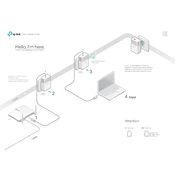
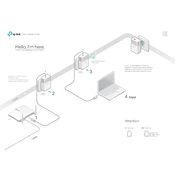
To set up your TL-PA7010 KIT, plug one adapter into a power outlet near your router and connect them with an Ethernet cable. Plug the second adapter into a power outlet in the room where you need network access, then connect it to your device using another Ethernet cable.
Ensure both adapters are plugged into power outlets and the Ethernet cables are securely connected. Press the Pair button on one adapter, then press the Pair button on the second adapter within 2 minutes to establish a connection.
Yes, you can add more adapters to expand your network. Simply plug the new adapter into a power outlet and press the Pair button on one of your existing adapters and then on the new adapter.
To reset the adapters, press and hold the Pair button on the adapter for about 10 seconds until the Power LED starts blinking. Release the button to reset the adapter.
The TL-PA7010 KIT can cover a distance of up to 300 meters over electrical wiring within the same electrical circuit. Performance may vary depending on network conditions and environmental factors.
To secure your network, press the Pair button on each adapter within 2 minutes to establish a secure, encrypted connection. This process uses 128-bit AES encryption for security.
Try plugging the adapters directly into wall outlets instead of power strips. Ensure that the devices are on the same electrical circuit and avoid interference from other electrical appliances.
Visit the TP-Link website and download the latest firmware for your model. Connect your PC to the adapter, access the web interface, and follow the instructions to upload and update the firmware.
Yes, the TL-PA7010 KIT is compatible with other TP-Link powerline adapters that support the same HomePlug AV standard. Pair them using the Pair button for interoperability.
Yes, the TL-PA7010 KIT can be used in a multi-story building as long as the electrical wiring is continuous and within the same electrical circuit. Performance may vary depending on the building's wiring.