tp-link TL-PA4010 Kit v3 Quick Installation Guide
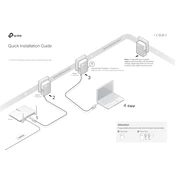
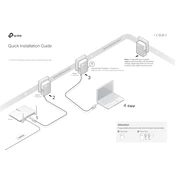
To set up the TP-Link TL-PA4010 Kit, plug one adapter into a power outlet near your router and connect it to the router using an Ethernet cable. Plug the second adapter into a power outlet where you need internet access and connect it to your device using another Ethernet cable.
To reset the TL-PA4010 to factory settings, press and hold the Pair button on the adapter for more than 10 seconds until the Power LED turns off and then turns back on.
If the powerline LED is off, ensure both adapters are on the same electrical circuit and try pressing the Pair button on both devices to re-establish the connection.
To secure your powerline network, press the Pair button on one adapter and within 2 minutes, press the Pair button on the second adapter to establish a secure, encrypted connection.
Yes, the TL-PA4010 Kit is compatible with other TP-Link powerline adapters that support the HomePlug AV standard.
The maximum range for the TL-PA4010 powerline adapters is up to 300 meters over electrical wiring.
To troubleshoot poor connection speeds, try plugging the adapters into wall outlets instead of power strips, avoid electrical interference, and ensure the adapters are on the same electrical circuit.
If the TL-PA4010 Kit stops working, check the LED indicators, ensure the adapters are plugged in correctly, and try resetting the devices by pairing them again.
The TL-PA4010 Kit itself does not provide Wi-Fi coverage; it only offers wired connections. However, you can connect an additional Wi-Fi access point or router to the powerline adapter to extend Wi-Fi coverage.
To check if your TL-PA4010 is connected to the network, ensure the Powerline LED is solid on both adapters, indicating a successful connection. You can also test the connection by accessing the internet on the connected device.