tp-link TL-PA4010 V1 Quick Installation Guide
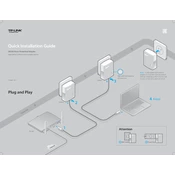
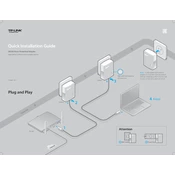
To set up the TP-Link TL-PA4010, plug one adapter into a power outlet near your router and connect it to the router using an Ethernet cable. Plug the second adapter into a power outlet in the room where you want to extend the network, then connect it to your device using another Ethernet cable.
Ensure that both adapters are plugged directly into wall outlets, not power strips. Press the 'Pair' button on one adapter, and within 2 minutes, press the 'Pair' button on the second adapter. Check if the LED lights indicate a connection.
To secure your powerline network, press the 'Pair' button on one adapter, then press the 'Pair' button on the second adapter within 2 minutes. This will encrypt your network traffic with 128-bit AES encryption.
Yes, you can add additional TL-PA4010 adapters to your network. Simply plug them into outlets and press the 'Pair' button to connect them to the existing powerline network.
The TL-PA4010 is compatible with other HomePlug AV standard powerline adapters. However, for optimal performance, it's recommended to use adapters from the same manufacturer and series.
The TL-PA4010 can cover up to 300 meters over an electrical circuit, depending on the quality of your home wiring and electrical layout.
Speed can be affected by factors such as distance, electrical noise, and interference. Ensure the adapters are plugged directly into wall outlets and avoid using power strips or extension cords.
To reset the TL-PA4010 to factory settings, press and hold the 'Pair' button for more than 10 seconds until the Power LED begins to flash.
It is not recommended to use the TL-PA4010 with a surge protector as it can interfere with the powerline signal. Plug the adapter directly into a wall outlet.
The Power LED indicates power status, the Powerline LED shows connection quality (green for good, amber for fair, red for poor), and the Ethernet LED indicates a successful Ethernet connection.