tp-link RE650 v1 Quick Installation Guide
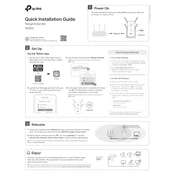
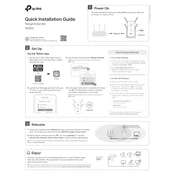
To set up your TP-Link RE650, plug it into a power outlet near your router. Once powered on, connect to the extender's network via a computer or mobile device. Open a web browser and go to http://tplinkrepeater.net. Follow the Quick Setup Wizard to connect the extender to your existing network.
Ensure that the extender is within the range of your router. Check that the router’s SSID and password are correct. Restart both the router and the extender. If the issue persists, reset the extender to factory settings and try the setup again.
To reset the TP-Link RE650 to factory settings, locate the reset button on the extender. Use a paperclip to press and hold the button for about 10 seconds until the LED indicators blink. This will restore the extender to its original settings.
Yes, the TP-Link RE650 is compatible with any router as long as it supports 802.11 a/b/g/n/ac standards. Follow the same setup instructions to extend your non-TP-Link router's Wi-Fi network.
To update the firmware on your TP-Link RE650, download the latest firmware from the TP-Link website. Log in to the extender's web interface, navigate to System Tools > Firmware Upgrade, and select the downloaded file to perform the update.
The speed can be affected by the distance from the router, obstacles, and interference from other devices. Ensure the extender is positioned optimally and check for firmware updates. You can also try changing the channel settings on your router to reduce interference.
Log into the extender's web interface via http://tplinkrepeater.net. Go to Settings > Wireless > Wireless Settings. Here, you can change the SSID and password for both the 2.4GHz and 5GHz bands. Save the changes once done.
The LEDs indicate the status of the extender. A solid blue light means a good connection, a red light means it's too far from the router, and a blinking light indicates that the extender is booting up or updating firmware.
You can connect a wired device to the TP-Link RE650 using an Ethernet cable. Plug one end of the cable into the Ethernet port on the extender and the other end into your device. This allows the device to access the extended Wi-Fi network.
Place the TP-Link RE650 halfway between your router and the area with weak Wi-Fi signal. Ensure there are minimal obstacles like walls or metal objects. Use the LED indicators to find the best location; a solid blue light indicates a strong connection.