tp-link RE603X V1 Quick Installation Guide
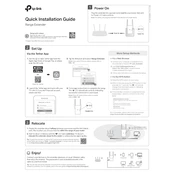
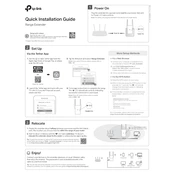
To set up your TP-Link RE603X, plug it into a power outlet near your router. Connect to the extender's network via your device's Wi-Fi settings, then use the Tether app or a web browser and follow the setup wizard to configure the extender.
Ensure that the extender is within the range of your router. Try resetting the extender to factory settings by pressing the reset button for 10 seconds, then reattempt the setup process.
Log into the extender's web management page using a browser. Navigate to 'Settings' > 'Wireless', and there you can change the SSID to your desired name. Save the changes.
Download the latest firmware from TP-Link's official website. Log into the extender's web interface, go to 'System Tools' > 'Firmware Upgrade', upload the downloaded file, and proceed with the upgrade process.
Press and hold the reset button located on the side of the extender for about 10 seconds until the LED blinks, indicating it is resetting.
A red LED indicates a weak signal from the router. Try relocating the extender closer to the router for a better signal.
Connect your device to the extender's network and open a web browser. Enter 'http://tplinkrepeater.net' or the extender's IP address in the address bar to access the login page.
Yes, the TP-Link RE603X is compatible with most routers and access points, regardless of the brand.
Place the extender halfway between your router and the area with weak Wi-Fi coverage. Avoid obstructions and electronic devices that may cause interference.
The extender has several LEDs including Power, Signal, and Ethernet. Power indicates the device is on, Signal shows the connection strength to the router, and Ethernet shows the status of any wired connections.