tp-link RE580D Quick Installation Guide
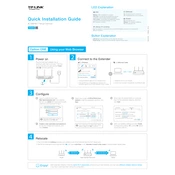
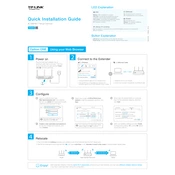
To set up the TP-Link RE580D, plug it into a power outlet near your router. Connect to its default Wi-Fi network, open a web browser, and go to http://tplinkrepeater.net. Follow the Quick Setup Wizard to connect it to your existing Wi-Fi network.
To reset the TP-Link RE580D, press and hold the reset button located at the bottom of the extender for about 10 seconds until the Power LED blinks. This will restore it to factory settings.
Ensure the extender is within range of your router. Check if the Wi-Fi password entered during setup is correct. Try moving the extender closer to the router and avoid interference from other electronic devices.
Download the latest firmware from the TP-Link Support website. Log in to the RE580D's web interface, go to System Tools > Firmware Upgrade, and upload the downloaded firmware file. Follow the on-screen instructions.
Yes, the TP-Link RE580D can be used with a mesh network, but it is not a mesh device itself. It can extend the range of your existing Wi-Fi network, including mesh networks.
Log in to the RE580D's web interface, navigate to Settings > Wireless > Extended Network, and you can set a new SSID (network name) and password for both 2.4GHz and 5GHz bands.
Place the TP-Link RE580D halfway between your router and the area where you need stronger Wi-Fi coverage. Ensure there are minimal physical obstructions and electronic interference.
Ensure the extender is in a location with good signal strength from the router. Check for interference from other devices and ensure that the extender's firmware is up to date.
Connect an Ethernet cable from the device to one of the Ethernet ports on the RE580D. Ensure the extender is connected to your network and the device will have internet access.
The RE580D has several LED indicators: Power LED shows the power status, 2.4GHz/5GHz LEDs show the connection status to the router, and the Signal LED indicates the strength of the signal from the router.