tp-link RE500 V1 Quick Installation Guide
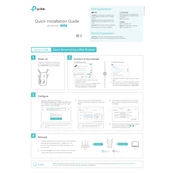
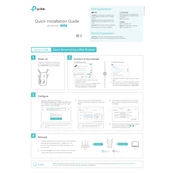
To set up your TP-Link RE500, plug it into a power outlet near your router, connect to its default Wi-Fi network, and follow the setup instructions using the TP-Link Tether app or through a web browser by accessing http://tplinkrepeater.net.
Ensure that your RE500 is within range of your router, check that the router's Wi-Fi is working, and confirm the correct Wi-Fi password was entered during setup. You may also try resetting the device and reconfiguring it.
Visit the TP-Link official website, download the latest firmware for the RE500, and use the web management page to upload and install the firmware. Always ensure the firmware version matches your device model.
A red light indicates poor connection to the router. Try moving the RE500 closer to the router or eliminating any physical obstructions or interference from other electronic devices.
Yes, the TP-Link RE500 is compatible with most routers and access points available on the market, regardless of brand.
To reset the RE500, press and hold the reset button located on the side of the device for about 10 seconds until the power LED blinks, indicating the reset process has started.
The TP-Link RE500 can cover a range of up to 10,000 square feet, depending on environmental factors like walls and interference.
Place the RE500 halfway between your router and the area with a weak signal. Ensure it is in an open area, away from electronic devices that may cause interference.
Yes, the TP-Link RE500 has an Ethernet port that allows you to connect wired devices directly for more stable connections.
Yes, you can change the extended network's SSID by accessing the web management page and modifying the settings under the Wireless section.