tp-link RE380D V1 Quick Installation Guide
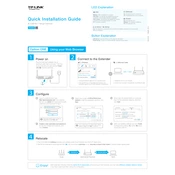
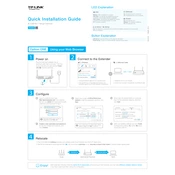
To set up the TP-Link RE380D, plug it into a power outlet near your router, connect to the extender's network on your device, and access the web management page using http://tplinkrepeater.net. Follow the Quick Setup Wizard to connect the extender to your existing Wi-Fi network.
Ensure the extender is within the range of your router and the correct Wi-Fi password was entered during setup. Try rebooting both your router and the extender. If the issue persists, reset the extender to factory settings and repeat the setup process.
Visit the TP-Link support page to download the latest firmware for the RE380D. Log into the extender's web management page, navigate to 'System Tools' > 'Firmware Upgrade', and upload the downloaded firmware file. Follow the instructions to complete the update process.
The LED indicators provide information about the status of the extender. The power LED shows the device is on, the wireless LED indicates successful connection with the router, and the Signal LED shows the quality of the connection. Refer to the user manual for a detailed breakdown of LED statuses.
Access the RE380D's web management page, go to 'Settings' > 'Wireless', and edit the 'Extended Network' name. Save the changes to update the SSID of the extended network.
Yes, the TP-Link RE380D is compatible with most routers, regardless of the brand. It supports any router or access point that complies with the 802.11 b/g/n/ac wireless standards.
To reset the RE380D, locate the reset button on the device. Press and hold it for about 8-10 seconds until the power LED blinks. Release the button, and the extender will reboot to factory settings.
Yes, the TP-Link RE380D has an Ethernet port that allows it to function as a wireless adapter for wired devices. Connect the device to the extender using an Ethernet cable to provide internet access.
Ensure the extender is placed halfway between your router and the area with poor Wi-Fi coverage. Avoid placing it near obstacles like walls and electronic devices that might interfere with the signal. Using the Signal LED as a guide can help find the optimal location.
The RE380D supports WPA-PSK/WPA2-PSK encryption standards to secure your extended network. You can configure security settings through the web management page under 'Wireless' > 'Wireless Security'.