tp-link RE360 Quick Installation Guide
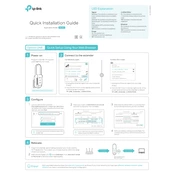
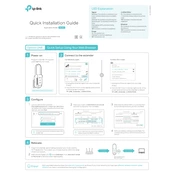
To set up your TP-Link RE360, plug it into a power outlet close to your router. Connect to the extender's default Wi-Fi network, then open a web browser and type 'http://tplinkrepeater.net' into the address bar. Follow the on-screen instructions to connect the extender to your existing Wi-Fi network.
Ensure your RE360 is within range of your router. Check if the Wi-Fi password is correct. You may reset the extender to factory settings by pressing the reset button for 1 second and then attempt the setup process again.
To reset the TP-Link RE360, press and hold the reset button on the extender for about 1 second until the LED blinks. This will restore the extender to its factory default settings.
Visit the TP-Link website and download the latest firmware for the RE360. Log into the extender's web management page, go to the 'System Tools' section, and select 'Firmware Upgrade'. Choose the downloaded file and follow the prompts to update.
Place the RE360 within the optimal range of your router. Avoid obstructions and interference from electronic devices. Ensure the extender is using the latest firmware version.
Yes, the TP-Link RE360 is compatible with most routers and access points available on the market, regardless of brand.
Log in to the extender's web management page at 'http://tplinkrepeater.net', navigate to the 'Wireless' settings, and you can change the network name (SSID) and password there.
The LED indicators show the status of the extender. A solid blue light indicates a good connection to your router. A red light means the extender is too far from the router. No light means it is not connected.
Place your extender halfway between your router and the Wi-Fi dead zone. Ensure there are minimal obstructions and avoid placing it in enclosed spaces. Use the signal indicators to find the optimal location.
Yes, the TP-Link RE360 has an Ethernet port that allows you to connect a wired device to the extender for a stable and reliable connection.