tp-link RE300 V1 Quick Installation Guide
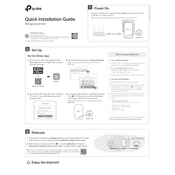
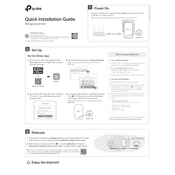
To set up your TP-Link RE300, plug it into a power outlet near your router, connect to the TP-Link network via a mobile device or computer, and use the Tether app or web browser to follow the setup instructions.
Ensure the repeater is within range of your router, check that your router's Wi-Fi is working correctly, and try resetting the RE300 to factory settings before attempting the setup process again.
To reset your TP-Link RE300, press and hold the reset button for about 10 seconds until the LED indicator starts blinking. Then, release the button and wait for the repeater to reboot.
Visit the TP-Link support website, download the latest firmware for your RE300 model, and update it via the Tether app or web interface by navigating to the firmware update section.
Place the TP-Link RE300 halfway between your router and the area with poor Wi-Fi coverage, ensuring it is within the range of your router's Wi-Fi signal for optimal performance.
Ensure there are minimal physical obstructions and electronic devices between the RE300 and your router, and consider updating the firmware to improve performance.
Check for interference from other devices, ensure the repeater is not too far from the router, and try repositioning it for a stronger signal.
Yes, the TP-Link RE300 can handle multiple devices, but performance may vary depending on network traffic and signal strength.
A solid blue light indicates a strong connection, a red light indicates a weak connection, and the absence of a light suggests no connection to the router.
Download the Tether app on your smartphone, connect to the RE300, and follow the in-app instructions to configure your network settings.