tp-link RE230 V2 Quick Installation Guide
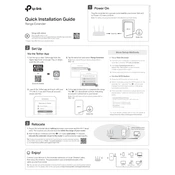
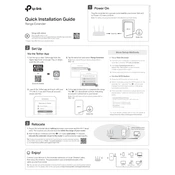
To set up your TP-Link RE230, plug it into a power outlet near your router. Connect to the extender's network on your device. Open a web browser and visit http://tplinkrepeater.net. Follow the Quick Setup instructions to connect the extender to your Wi-Fi network.
Ensure your device is connected to the extender's network. Check if you are entering the correct URL: http://tplinkrepeater.net. If the issue persists, try using the default IP address 192.168.0.254 and make sure your device's IP settings are configured properly.
Press and hold the Reset button on the extender for about 10 seconds until the LED blinks. Release the button, and the extender will reboot to factory settings.
Ensure the extender is within the range of your router. Check for interference from other devices. Make sure the correct Wi-Fi password is entered during setup. Try relocating the extender closer to the router.
Visit the TP-Link website and download the latest firmware for the RE230. Access the extender's web interface, navigate to System Tools > Firmware Upgrade, and upload the downloaded file. Follow the instructions to complete the upgrade.
Yes, the TP-Link RE230 is compatible with most routers, regardless of brand. Follow the standard setup process to connect it to your existing router.
Use the LED indicator on the extender. A solid green light indicates a strong connection to the router. If the light is red or off, move the extender closer to the router for better performance.
A solid green light means the extender is connected to the router with a good signal. A red light indicates a weak signal. The light off suggests no connection. Adjust the extender's position for optimum performance.
Access the extender's web interface and navigate to Wireless > Wireless Security. Choose WPA/WPA2-Personal as the security mode and set a strong password to protect your network.
Check the connection between the extender and the router. Ensure that the extender is connected to the router's network. Restart both the router and the extender. If the problem persists, reset the extender and set it up again.