tp-link KL50 V1.1 Quick Installation Guide
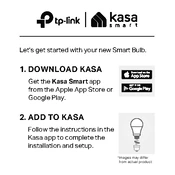
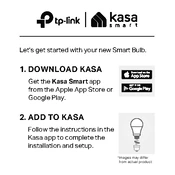
To set up your TP-Link KL50 smart bulb, first install the Kasa Smart app on your smartphone. Open the app, create an account or log in, and follow the in-app instructions to add a new device. Ensure your bulb is connected to a power source and follow the pairing process.
If your TP-Link KL50 bulb is not connecting to Wi-Fi, ensure that it is within range of your router and that your phone is connected to a 2.4 GHz network. Try resetting the bulb by toggling it on and off three times and then attempt to reconnect through the Kasa Smart app.
To reset your TP-Link KL50 bulb to factory settings, turn the bulb on and off 3 times in a row. The bulb will flash to indicate it is in setup mode, and you can then reconnect it using the Kasa Smart app.
Yes, the TP-Link KL50 bulb is compatible with both Amazon Alexa and Google Assistant. Once linked through their respective apps, you can control the bulb with voice commands such as turning it on/off or adjusting brightness.
To update the firmware of your TP-Link KL50 bulb, open the Kasa Smart app and go to the device settings. If a firmware update is available, you'll see a notification or option to update. Follow the prompts to complete the update.
The TP-Link KL50 smart bulb has an average lifespan of approximately 15,000 hours, which can vary based on usage and environment.
You can schedule your TP-Link KL50 bulb to turn on/off automatically using the Kasa Smart app. In the app, select the bulb, go to the schedule settings, and set your desired on/off times.
If your TP-Link KL50 bulb is flickering, it could be due to a poor connection or interference. Ensure the bulb is tightly screwed into the socket and check your Wi-Fi network for stability. If issues persist, try resetting the bulb.
The TP-Link KL50 bulb is designed for indoor use only. Using it outdoors or in areas exposed to moisture can damage the bulb and void its warranty.
To control multiple TP-Link KL50 bulbs at once, you can group them in the Kasa Smart app. Go to the app, select 'Add Group,' choose the bulbs you wish to control together, and follow the setup instructions.