tp-link KL400L5 V1 Quick Installation Guide
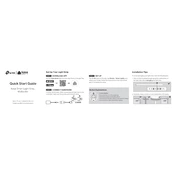
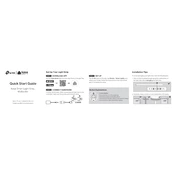
To set up your TP-Link KL400L5, install the Kasa Smart app on your smartphone, create an account or log in, and follow the in-app instructions to add a new device. Ensure the light strip is powered and in pairing mode (flashing light).
First, check the power connection. Ensure your smartphone and the light strip are on the same Wi-Fi network. Try restarting your router and the Kasa app. Finally, reset the light strip by holding the reset button until it blinks rapidly.
Yes, the KL400L5 can be cut along the designated lines marked on the strip. Ensure the power is off before cutting, and note that once cut, the unused segment cannot be reconnected.
To reset the light strip, press and hold the reset button on the controller until the strip blinks rapidly. This indicates it has been reset and is ready for setup.
The KL400L5 light strip can be extended up to 33 feet using additional extension kits, ensuring you don't exceed the power and performance limits.
In the Kasa Smart app, go to the device settings for your KL400L5, and set schedules by selecting specific times for the light strip to turn on or off. Adjust brightness and color settings as needed.
Yes, the KL400L5 is compatible with Amazon Alexa and Google Assistant. You can control the light strip using voice commands after linking your Kasa account with the respective voice assistant app.
To clean the light strip, ensure it is powered off and gently wipe the surface with a dry or slightly damp cloth. Avoid using any chemicals or abrasive materials that could damage the strip.
Flickering can be caused by unstable power supply, incorrect installation, or interference from other electronic devices. Check connections, ensure the strip is properly adhered to a flat surface, and try moving other electronics away.
The KL400L5 is designed for indoor use only. Using it outdoors can expose it to moisture and weather conditions that it is not rated to withstand, leading to potential damage.