tp-link KL110 V2 Quick Installation Guide
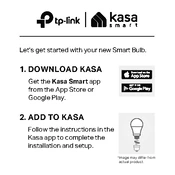
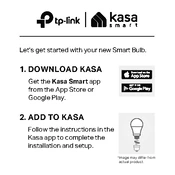
To set up the TP-Link KL110, download the Kasa Smart app, create an account or log in, and follow the in-app instructions to add your new device. Ensure the bulb is installed in a socket and powered on.
Ensure your Wi-Fi network is on 2.4GHz, the bulb is within range of the router, and your phone is connected to the same network. Restart your router and try reconnecting the bulb through the Kasa app.
To reset the KL110, turn the bulb on and off 3 times. The bulb will blink 3 times to confirm the reset. After resetting, you will need to set it up again using the Kasa app.
Yes, the TP-Link KL110 is compatible with Amazon Alexa and Google Assistant. Enable the Kasa skill in the Alexa app or link your Kasa account in the Google Home app to control the bulb with voice commands.
Yes, you can create schedules in the Kasa app under the 'Schedule' section for the KL110. Set specific times for the bulb to turn on or off according to your needs.
Ensure the bulb is securely screwed into the socket. Check the power supply and try a different socket if possible. Flickering can also occur if the bulb is not receiving a stable Wi-Fi connection.
Open the Kasa app, go to the device settings for the KL110, and check for firmware updates. If an update is available, follow the prompts to install it.
The KL110 is designed for indoor use only. Exposure to outdoor elements such as rain or extreme temperatures can damage the bulb and void the warranty.
You can adjust the brightness of the KL110 through the Kasa app by selecting the bulb and using the brightness slider. Voice commands via Alexa or Google Assistant can also be used if set up.
The TP-Link KL110 Smart Bulb has an estimated lifespan of 15,000 hours, which can vary based on usage and environmental conditions.