tp-link KA200E V1 Quick Installation Guide
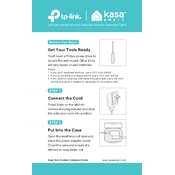
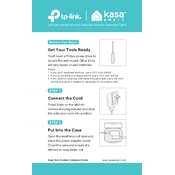
To set up the TP-Link KA200E, first plug it into a power source. Download the TP-Link Kasa app on your smartphone, create an account or log in, and follow the in-app instructions to add a new device. Make sure your phone is connected to the same Wi-Fi network you want the device on.
Ensure the KA200E is within range of your Wi-Fi router. Restart both the router and the KA200E. Verify that your Wi-Fi network is 2.4GHz, as the KA200E does not support 5GHz networks. Check if the Wi-Fi password is entered correctly.
To reset the TP-Link KA200E, press and hold the reset button (usually located on the device) for about 10 seconds until the LED indicator blinks rapidly. Release the button to restore the device to its factory settings.
Yes, the TP-Link KA200E is compatible with voice assistants like Amazon Alexa and Google Assistant. Enable the TP-Link Kasa skill in your voice assistant app and follow the instructions to link your account.
Ensure the device is powered on and connected to Wi-Fi. Check the Kasa app for any firmware updates. Try restarting the device. If the issue persists, perform a factory reset and set up the device again.
Open the TP-Link Kasa app, go to the device settings, and check for firmware updates. If an update is available, follow the on-screen instructions to install it. Ensure the device remains powered on during the update process.
Yes, you can schedule automatic on/off times using the TP-Link Kasa app. Navigate to the device, select 'Schedule', and set your desired times for the device to turn on or off.
A blinking red light usually indicates a network issue. Check if the device is within Wi-Fi range and the network is stable. Restart the device and router. If the problem persists, perform a factory reset.
Yes, once the TP-Link KA200E is set up with the Kasa app, you can control it remotely from anywhere using the app, provided your phone has an internet connection.
In the Kasa app, go to the device settings and select 'Device Sharing'. Enter the email address of the family member you wish to share control with. They will need to have a TP-Link account to accept the invitation.